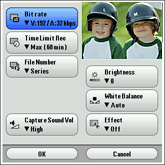Movie Recorder setup
Setting the Movie Recorder preferences
Before recording a movie, you need to select Preference settings such as type of effect that you want to use on the recorded movie and recording mode.
The setting remains until you change.
The setting remains until you change.