Using PhotoStand
You can display stored images one after another on the screen (PhotoStand). You can also display the current time on your CLIÉ handheld screen during the PhotoStand slideshow to use your CLIÉ handheld as a clock.
Making a PhotoStand file
You will first need to specify images to be used and make settings for a PhotoStand slideshow.
| 1 |
Tap
The list of available image files appears on the screen.
|
||||||||||||||
|---|---|---|---|---|---|---|---|---|---|---|---|---|---|---|---|
| 2 |
Tap the check box to select the image(s) that you want to display.
To select all images, tap Select All. 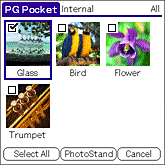 Note
If you are making a PhotoStand setting from the PictureGear Pocket application, be sure to select images stored on the same media. When you select images from both your CLIÉ handheld and the “Memory Stick” media, a Multiple storages dialog box appears and warns you to select data stored on the same media as the one selected at first.
|
||||||||||||||
| 3 |
Tap PhotoStand.
The PhotoStand Settings screen appears.
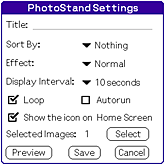 |
||||||||||||||
| 4 |
Make your settings.
|
||||||||||||||
| 5 |
Tap Save.
The image files that you selected in step 2 and the settings you made in step 4 are saved with a PhotoStand title. You can check the settings before saving the file by tapping Preview. Tap Select to reselect image files again. |
Note
Do not copy PhotoStand files between the “Memory Stick” media and your CLIÉ handheld. A malfunction may occur.
Starting PhotoStand
| 1 |
On the Application Launcher screen, rotate the Jog Dial navigator to select PhotoStand
and press the Jog Dial navigator. Or tap the PhotoStand icon on the Application Launcher screen.
The PhotoStand application starts. |
|---|---|
| 2 | Tap the PhotoStand title that you want to play. |
| 3 |
Tap Play.
The PhotoStand slideshow starts.
|
Starting PhotoStand slideshow from the Application Launcher screen.
The icon for PhotoStand file appears on the Application Launcher screen when you have a check mark in the show the icon check box. Tap the icon to start the PhotoStand slideshow. To play a PhotoStand file stored in a “MS”,
tap the arrow  at the upper-right corner of the screen to select
at the upper-right corner of the screen to select  card first to display the icon on the screen.
card first to display the icon on the screen.
Making a new PhotoStand setting
Tap New in the step 2 above.
Changing PhotoStand setting
Tap to select a PhotoStand title that you want to change in the step 2 above. Then, tap Modify.
Deleting PhotoStand setting
Tap to select a PhotoStand title that you want to delete and tap Delete.