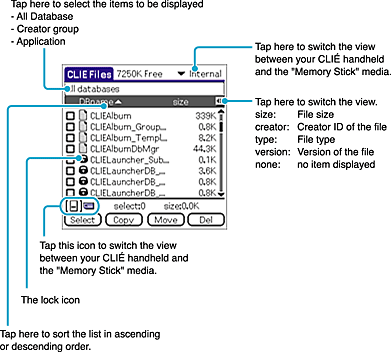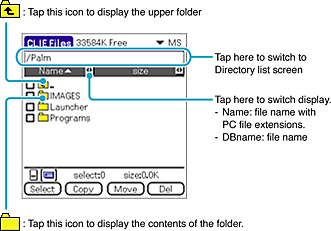You can copy, move, or delete data on a “Memory Stick” media and your CLIÉ handheld with the CLIE Files application.

and

icons appear only on the screens displaying the data in a “Memory Stick” media.
Other icons are common to the screens displaying the data in your CLIÉ handheld and a “Memory Stick” media.
You can also rotate the Jog Dial navigator to select a folder.
You can select a folder on the Directory list screen and tap OK to display the contents of the folder. Additionally, you can tap New to create a new folder or tap Rename to change the name of an existing folder.
 icons appear only on the screens displaying the data in a “Memory Stick” media.
icons appear only on the screens displaying the data in a “Memory Stick” media.