A warning message appears when you tap Disconnect on your
CLIÉ handheld.
Click OK, and continue operations.
Installing CLIÉ applications using Memory Stick Import/Export
You can install applications for your CLIÉ handheld
into the “Memory Stick” media without performing HotSync operation by using the
Memory Stick Import/Export applications. Make sure that you have installed the Memory Stick Export software on your computer. (For details on installation, see “Installing”.)
Before using the Memory Stick Import/Export applications, connect your CLIÉ handheld to your computer, and turn the power on on your computer.
Before using the Memory Stick Import/Export applications, connect your CLIÉ handheld to your computer, and turn the power on on your computer.
| 1 |
Insert the “Memory Stick” media into your CLIÉ
handheld, and place it in the cradle.
|
|---|---|
| 2 |
On the CLIE Launcher screen, rotate the
Jog Dial navigator to select MS Import and then press the Jog Dial navigator.
Or, tap the MS Import icon on the CLIE Launcher screen. The Memory Stick Import application starts. |
| 3 |
Drag and drop add-on application files to the Memory Stick Export shortcut
icon on your Windows desktop and click Install.
These files are automatically copied to the appropriate folders. For the location of these folders set by default, see “About files stored on “Memory Stick” media”. You can also copy files in the same format to a selected folder in a “Memory Stick” media. See “Setting destination folder for each file format” for details.
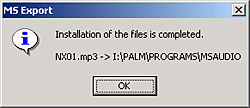 If the application file type could not be recognized by
the Memory Stick Export
The Entry Form dialog box appears.If the installed application or data was in a file format for Palm OS-based devices (such as .prc or pdb.), enter the application name and select a folder to copy the application. 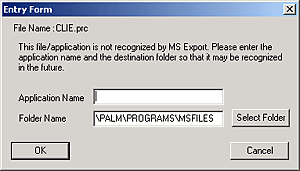 If the installed data was not in a file format for Palm OS-based devices, select a folder to copy the application. 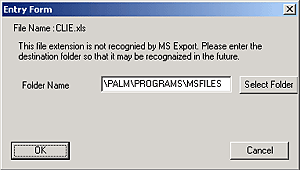 |
| 4 |
When you finish, tap Disconnect or press the
Home
 /Menu /Menu  button.
button. |
If your computer is Windows 2000/Windows Me/Windows XP
Confirming the contents of the “Memory Stick” media after
copying the application
Restart the Memory Stick Export software, then click the
Memory Stick Drive tab of the Memory Stick Export software.
Notes
| • | You cannot copy applications by dragging them to the Memory Stick Drive window of the Memory Stick Export software. |
|---|---|
| • | Do not remove the “Memory Stick” media while the cradle is connected to your computer. Data may not operate properly when the file transfer is interrupted. |
Setting destination folder for each file format
You can transfer files to a selected folder in a “Memory Stick” media.
| 1 |
On the Memory Stick Export software, click Edit, then click Configuration.
The Configuration screen appears.
|
|---|---|
| 2 |
Click File Extension tab.
|
| 3 |
Click Add.
The Configuration dialog box appears.
|
| 4 |
Enter the file extension in File Extension field, then enter the name of the destination folder on “Memory Stick” media in Folder Name field.
|
| 5 |
Tap OK.
|
| 6 |
Tap OK.
|