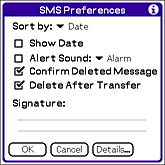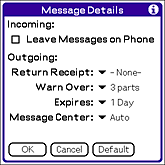Managing messages
Restoring the deleted message
You can restore the data deleted on message view screens.
| 1 |
On the list view screen, tap the arrow  at the upper-right corner of the screen and select Trash.
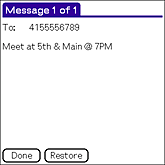
|
| 2 |
Tap the message you want to restore.
The message view screen appears.
|
| 3 |
Tap Restore.
The selected message is restored to the previous category.
|
Keeping messages in archive
You can keep received or sent message in archive.
|
On the message view screen of any SMS category, tap the arrow  at the upper-right corner of the screen and select Archive. |
Setting preferences
The SMS Preferences screen enables you to customize settings in the SMS application.
| 1 |
From any SMS list view, press and hold the
Home  /Menu 
button, tap Options,
then tap Preferences.
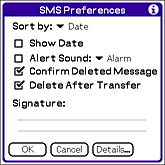
|
| 2 |
Change any of the following options:
| - |
Sort by: Determines how messages in the list views are sorted.
Tap the pick list to select from the following options: Alphabetic,
Date, Phone Number, and Status.
|
| - |
Show Date: Specifies the dates to appear in the list view.
To display dates, select this check box.
|
| - |
Alert Sound: Specifies the new messages to trigger an alert.
To trigger a new message alert, select this check box.
Tap the pick list to select one of the following sounds: Alarm, Alert, Bird, Concerto, Phone, Sci-fi, and Wake up.
|
| - |
Confirm Deleted Message: Specifies a confirmation message to appear each time you delete a message.
To display confirmation messages, select this check box.
|
| - |
Delete After Transfer: Specifies the data messages to be deleted after you accept the data in the appropriate application.
To keep data messages after you transfer them to the application,
disable this check box.
|
| - |
Signature: Enables you to enter a personal signature to add to your messages.
|
|
| 3 |
Tap Details.
The Message Details screen appears.
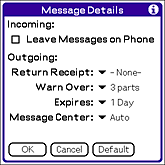
|
| 4 |
Change any of the following options:
| - |
Leave Messages on Phone: Specifies the messages to be deleted from your phone after you download them to your handheld.
To keep messages on your phone after the download, disable this check box.
|
| - |
Return Receipt: Specifies to receive receipt confirmation notices.
Tap the pick list to select from the following options: None and Requested.
|
| - |
Warn Over: Specifies to receive a warning when multi-part messages exceed more than the specified number of
parts.
Tap the pick list to select from the following options: 1 part, 3 parts, 5 parts, 10 parts, 50 parts, and Never warn.
|
| - |
Expires: Specifies how long unsent messages remain in your Outbox.
Tap the pick list to select from the following options: 4 Hours, 1 Day, 1 Week, 2 Weeks, 1 Month, and Max. Time.
|
| - |
Message Center: Specifies your handheld to obtain your mobile phone service provider�s Message Center number directly
from the phone, or to enter the number manually.
If your phone is already configured to use SMS, you do not need to change this setting.
Tap the pick list to select from the following options: Auto and Custom.
|
Tip
To restore all of these options to the original settings, tap Default.
|
| 5 |
Tap OK to close the Message Details dialog box.
|
| 6 |
Tap OK.
|
 at the upper-right corner of the screen and select Trash.
at the upper-right corner of the screen and select Trash.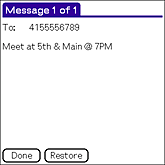
 at the upper-right corner of the screen and select Archive.
at the upper-right corner of the screen and select Archive. /Menu
/Menu  button, tap Options,
then tap Preferences.
button, tap Options,
then tap Preferences.