You can beam files to another CLIÉ™ handheld via the infrared communications port.
| Sending the file |  |
Beaming the files
| 1 |
Prepare the receiving and beaming CLIÉ™ handhelds.
See the Handbook provided with your CLIÉ™ handheld for details.
|
|---|---|
| 2 |
Point the infrared communications ports of the CLIÉ™ handhelds toward each other.
For best results, the sending and receiving CLIÉ™ handhelds should be 4 to 8 inches (approximately 10 to 20 centimeters) apart.
|
| 3 |
On the other CLIÉ™ handheld, start CLIE Organizer - Viewer.
|
| 4 |
Tap Menu
The Beam dialog screen is displayed.
 |
| 5 |
Tap the check box for the file that you want to beam.
You can select a file at one time. You cannot select multiple of files simultaneously.
|
| 6 |
Tap Beam.
Beaming starts. Be sure not to move each CLIÉ™ handheld until beaming completes.
When beaming completes, the file is displayed on the other CLIÉ™ handheld where you sent the data.
|
Sending files using Bluetooth® wireless technology
(for models containing the Bluetooth® wireless technology only)
You can send files to another CLIÉ™ handheld using Bluetooth® wireless technology.
| 1 |
Prepare the receiving and sending CLIÉ™ handhelds for Bluetooth® wireless technology communication.
Make sure that the Bluetooth® wireless technology is enabled in the Bluetooth screen of the Preferences menu.
To use the Bluetooth® wireless technology on your CLIÉ™ handheld, refer to the Handbook supplied with your CLIÉ™ handheld.
|
|---|---|
| 2 |
Tap
The list of files appears.
|
| 3 |
Tap the file that you want to send.
The Send With dialog box appears.
|
| 4 |
Tap Bluetooth, then tap OK.
Your CLIÉ™ handheld starts searching for a Bluetooth® wireless technology device when connected devices are found.
The Discovery Results screen appears.
|
| 5 |
Tap the check box and select a device to connect to, then tap OK.
The selected movie file is sent to the connected Bluetooth® wireless technology compatible device.
When you send still images
The Send With dialog box appears.
Tap Bluetooth or Bluetooth (BIP), then tap OK.
For details, see "Sending still images using the Bluetooth® wireless technology".
|
Attaching the files to e-mails
You can attach the files managed in the CLIE Viewer application to e-mail messages using the CLIE Mail application.
| 1 |
On the Viewer screen, tap
The Send by CLIE Mail screen is displayed.
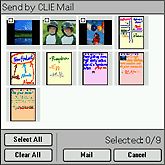 |
|---|---|
| 2 |
Tap the check box for the file that you want to attach.
|
| 3 |
Tap Mail.
The Send with CLIE Mail dialog box is displayed.
You can select a file at one time. You cannot select multiple of files simultaneously.
|
| 4 |
Follow steps 3 to 6 of "Writing and sending e-mail".
|
Note
If you select Send Now, the screen jumps to the Outbox list screen of the CLIE Mail application. If you select Send Later, the screen returns to CLIE Organizer - Viewer.
Transferring still images to your computer
You can view still images managed with your CLIÉ™ handheld on your computer. See "Transferring still images to your computer".