Recording with Voice Recorder
Voice Recorder setup
Before recording, select recording mode and where to store the recorded data. The settings remain until you change.
| 1 |
On the CLIE 3D Launcher screen, rotate the Jog Dial™ navigator to select Voice Rec and then press the Jog Dial™ navigator, or tap the Voice Rec icon on the CLIE 3D Launcher screen.
The Voice Recorder application starts and the Media screen appears.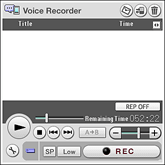 |
||||||||||||||||
|---|---|---|---|---|---|---|---|---|---|---|---|---|---|---|---|---|---|
| 2 |
Tap
The Preferences screen appears.
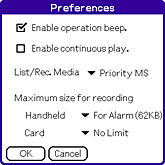 |
||||||||||||||||
| 3 |
Make changes as necessary.
|
||||||||||||||||
| 4 |
Tap OK.
To cancel setting, tap Cancel.
|
Recording audio memo
Tip
You can start the Voice Recorder application and record at once by pressing the CAPTURE/REC button on your CLIÉ™ handheld.
| 1 |
On the CLIE 3D Launcher screen, rotate the Jog Dial™ navigator to select Voice Rec and then press the Jog Dial™ navigator,
or tap the Voice Rec icon on the CLIE 3D Launcher screen.
The Voice Recorder application starts and the Media screen appears.
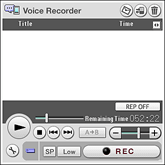 |
|---|---|
| 2 |
Press the CAPTURE/REC button on your CLIÉ™ handheld, or tap REC button on the screen.
Recording starts.
|
Tip
If you set the CAPTURE/REC button for Voice Recorder, you will be able to start recording audio memos by pressing the CAPTURE/REC button.
|
To stop recording
Press the CAPTURE/REC button on your CLIÉ™ handheld, or tap REC button on the screen again.
You can also tap to stop recording.
to stop recording.
You can also tap
Selecting the sensitivity of the microphone
You can select the sensitivity of the microphone. This setting can be changed during recording.
| • |  : Select to record a high volume sound or when you are recording near the speaker. : Select to record a high volume sound or when you are recording near the speaker. |
|---|---|
| • |  : Select to record a low volume sound or when you are recording away from the speaker. : Select to record a low volume sound or when you are recording away from the speaker. |
Selecting the recording mode
You can select the recording mode from SP or LP. This setting cannot be changed during recording.
| • |  : Select to record sound in the standard mode. : Select to record sound in the standard mode. |
|---|---|
| • |  : Select to record the sound for a longer time then recording in SP mode. : Select to record the sound for a longer time then recording in SP mode. |
 and select from Priority MS, MS, Internal Media, or Handheld.
and select from Priority MS, MS, Internal Media, or Handheld.
 .
.