Setting the mail account
In order to send and receive mail with the CLIE Mail application, a setup of mail account is required. Once a mail account is set, you do not need to go through this process again at every mail sending and receiving.
Setting the mail account
| 1 |
On the CLIE Launcher screen, rotate the Jog Dial navigator to select CLIE Mail, and press the Jog Dial navigator.
Or, tap the CLIE Mail icon on the CLIE Launcher screen.The CLIE Mail application starts. |
|---|---|
| 2 |
Tap Menu
The Accounts screen appears. , Options, then Accounts. , Options, then Accounts.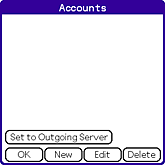 |
| 3 |
Tap New.
The New Account screen for entering your name appears.
|
| 4 |
Enter your name and tap Next.
The screen for entering your e-mail address appears.
|
| 5 |
Enter your e-mail address and tap Next.
The screen for entering the e-mail server names appears.
|
| 6 |
Enter the e-mail server names of incoming (POP3) and outgoing (SMTP) mail
servers and tap Next.
The screen for entering the Internet and e-mail log-on settings appears.
|
| 7 |
Enter the account name and password your provider has given you, and tap Next.
|
| 8 |
Tap Finish.
A new e-mail account is entered on your CLIÉ handheld.
|
Using two or more mail accounts
You can set up to eight mail accounts.
For details, see “Changing e-mail accounts”.