Organizing the files
Deleting files
| 1 |
Tap
The check box for selecting files appears.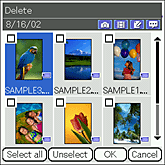 |
|---|---|
| 2 |
Tap the check box of a file that you want to delete.
To select all files displayed on the screen, tap Select all.
|
| 3 |
Tap OK.
The confirmation dialog box appears.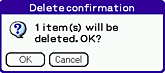 |
| 4 |
Tap OK.
|
To cancel the operation
Tap Cancel in step 3 or 4.
Copying the files
| 1 |
Tap Menu
The check box for selecting the files appears. , Data, then Copy. , Data, then Copy.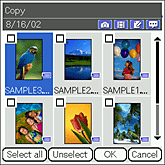 |
|---|---|
| 2 |
Tap the check box of the file that you want to copy.
If you want to select all the files displayed on the screen, tap Select all.
|
| 3 |
Tap OK.
The Media Selection screen appears.
|
| 4 |
Tap the arrow
You can copy files within your CLIÉ handheld. You can also copy files within the “Memory Stick” media.
|
| 5 |
Tap Copy.
|
To cancel the operation
Tap Cancel in the step 3 or 5 above.
Moving files
You can move the selected files to other media.
| 1 |
Tap Menu
The check box for selecting the files appears. , Data, then Move. , Data, then Move.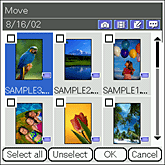 |
|---|---|
| 2 |
Tap the check box of the file that you want to move.
If you want to select all the files displayed on the screen, tap Select all.
|
| 3 |
Tap OK.
The Media Selection screen appears.
|
| 4 |
Tap the arrow
Note
You cannot move files to the currently stored media.
|
| 5 |
Tap Move.
|
To cancel the operation
Tap Cancel in the step 3 or 5 above.
Rotating still images
You can rotate still images. It is convenient when you want to view images captured horizontally on the CLIE Camera application in different angles of rotation.
| 1 |
Tap Menu
The Select Angle dialog box appears. , Data, then Rotate. , Data, then Rotate.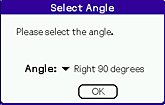 |
|---|---|
| 2 |
Tap the arrow
|
| 3 |
Tap OK.
The check box for selecting the files appears.
|
| 4 |
Tap the check box of the file that you want to rotate.
If you want to select all the files displayed on the screen, tap Select all.
|
| 5 |
Tap OK.
|
To cancel the operation
Tap Cancel in the step 3 or 5 above.
Notes
| • | The quality of the image will not change due to rotation. |
|---|---|
| • | The images that you have selected to rotate using this application may not appear rotated in other applications or on computers. |
Beaming the files
You can beam files to other CLIÉ handheld.
| 1 |
Prepare the receiving and sending CLIÉ handhelds for beaming.
Make sure that the Beam Receive is set to On in the Preference menu. See Handbook supplied to your CLIÉ handheld for details. |
|---|---|
| 2 |
Point the infrared communications port of the CLIÉ handhelds toward each other.
For best results, the sending and receiving CLIÉ handhelds should be 4 to 8 inches (approximately 10 to 20 centimeters) apart. |
| 3 |
Tap Menu
The list of files appears.
 , Data, then Beam. , Data, then Beam. |
| 4 |
Rotate the Jog Dial navigator to select the file that you want to send. Then, press the Jog Dial navigator.
Do not move the CLIÉ handhelds until the beaming is complete.When the beaming is complete, the file appears on the receiving CLIÉ handheld. 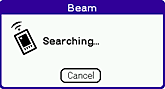
|
Note
You can only send one file at a time.
To cancel the operation
Tap Cancel in step 3 or 4 above.
Recording printing information on still images (DPOF)
You can record DPOF (Digital Print Order Format) information to the selected files. The selected image file will be saved on the “Memory Stick” media in DPOF.
| 1 |
Tap Menu
The check box for selecting the image files appears. , Data, then Print. , Data, then Print.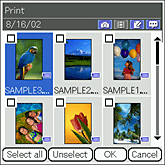 |
|---|---|
| 2 |
Tap the check box of the file that you want to record DPOF information.
If you want to select all the files displayed on the screen, tap Select all. is displayed for the files that has DPOF marked already. is displayed for the files that has DPOF marked already.
|
| 3 |
Tap OK.
The Setting print marks screen appears.
|
| 4 |
Tap Mark.
The DPOF information is recorded on the selected image. |
Note
You need a “Memory Stick” media to record DPOF information on the images, since the DPOF information settings are applied only to the still images stored in a “Memory Stick” media. The image file are saved on the “Memory Stick” media even when the album is stored on your CLIÉ handheld.
To cancel the operation.
Tap Cancel in step 3 or 4.