 are specific to the screen when displaying the data in a “Memory Stick” media. Except for these icons, all icons in the screen are common to the one when displaying the data in your CLI� handheld. You can also rotate the Jog Dial navigator to select a folder.
are specific to the screen when displaying the data in a “Memory Stick” media. Except for these icons, all icons in the screen are common to the one when displaying the data in your CLI� handheld. You can also rotate the Jog Dial navigator to select a folder.Starting CLIE Files
You can copy, move, or delete data in a “Memory Stick” media and your CLIÉ handheld with the CLIE Files application.
On the CLIE Launcher screen, rotate the Jog Dial navigator to select CLIE Files, and press the Jog Dial navigator.
Or, tap the CLIE Files icon on the CLIE Launcher screen.
The CLIE Files application starts and the list of data appears on the screen.
Or, tap the CLIE Files icon on the CLIE Launcher screen.
The CLIE Files application starts and the list of data appears on the screen.
When displaying the data in your CLIÉ handheld
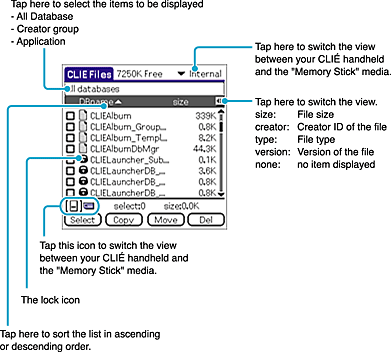
When displaying the data in a “Memory Stick” media
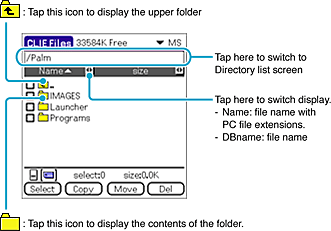
 are specific to the screen when displaying the data in a “Memory Stick” media. Except for these icons, all icons in the screen are common to the one when displaying the data in your CLI� handheld. You can also rotate the Jog Dial navigator to select a folder.
are specific to the screen when displaying the data in a “Memory Stick” media. Except for these icons, all icons in the screen are common to the one when displaying the data in your CLI� handheld. You can also rotate the Jog Dial navigator to select a folder.Tip
You can select a folder in the Directory list screen and tap OK to display the contents of the folder. Additionally, you can tap New to create a new folder or tap Rename to change the name of an existing folder.
Notes
| • | A folder will not be displayed in a tree if it contains more than nine levels. |
|---|---|
| • | Since data copying consumes a lot of power, you cannot use “Memory Stick” media when your CLIÉ handheld is short of battery power. In such a case, connect the AC adapter to your CLIÉ handheld. |