You can play audio files using the Audio Player application.
You can also play music in the background while you are using other applications. Select Menu, Options, Preference, then tap and select the check box of Enable background play.
Charge the battery before starting playback.
Playing audio files on your CLIÉ handheld
Connecting/attaching the supplied headphones
| 1 |
Connect the headphones to the mini-plug of the supplied remote controller. |
|---|---|
| 2 |
Connect the connecting cord of the remote controller to the headphones jack of your CLIÉ handheld. |
Notes
| • | Do not connect equipment that is connected to other equipment such as an amplifier, to the headphones jack of your CLIÉ handheld. It may damage your CLIÉ handheld. |
|---|---|
| • | If you connect the headphones to your CLIÉ handheld, you will hear the tapping sounds or the beep of the CLIÉ handheld through them as well. The tapping sounds will be silenced altogether while the Audio Player application is running. |
| • | Put the headphone with the “R” mark on your right ear and the headphone with the “L” mark on your left ear. |
Playing audio files
Notes
| • | The automatic shutoff of the CLIÉ handheld does not function during playback. |
|---|---|
| • | If the battery power level runs low, playback stops automatically. You can still use other applications such as Memo Pad or Address Book with the battery left in your CLIÉ handheld, but it is recommended to get the battery charged before the it becomes completely empty. |
| • | The command tools cannot be displayed during playback. They can only be displayed in stop mode. |
| 1 |
After making sure that the write-protect tab is not in the LOCK position, insert the “Memory Stick” media into the “Memory Stick” slot. |
||||
|---|---|---|---|---|---|
| 2 | Connect the headphones. | ||||
| 3 |
On the CLIE Launcher screen, rotate the Jog Dial navigator to select Audio Player and then press the Jog Dial navigator.
Or, tap the Audio Player icon on the CLIE Launcher screen.Notes
|
||||
| 4 |
Tap
Playback starts from the first song.Or press the Jog Dial navigator in the Normal view screen. The track information appears during playback. Playback stops automatically when the song reaches the end. |
To stop playback
Tap  or press the Jog Dial navigator.
or press the Jog Dial navigator.
On other operations
| Pause | Tap |
| Go to the beginning of the current track | Tap |
| Go to previous tracks | Tap |
| Go to the beginning of the next track | Tap |
| Go to the beginning of succeeding tracks | Tap |
| Go backward | Tap |
| Go forward | Tap |
Adjusting the volume
You can adjust the volume in the following ways:
| • |
Tap |
|---|---|
| • |
Tap and drag on the volume slider  . . |
| • | Press the scroll button on the CLIÉ handheld on the Normal view screen. |
Turning on Mega Bass
When you turn Mega Bass on, lower frequency signals are boosted for a more clear and powerful bass sound.
To turn the Mega Bass on, tap . The level changes as you tap on the button from
. The level changes as you tap on the button from  (Low),
(Low),  (Medium),
(Medium),  (High), and
(High), and  (Off).
(Off).
To turn the Mega Bass on, tap
 (Low),
(Low),  (Medium),
(Medium),  (High), and
(High), and  (Off).
(Off).Protecting your hearing (AVLS*)
To use AVLS, tap to change it to  .
.
* The AVLS (Automatic Volume Limiter System) function keeps down the maximum volume to protect your ears.
Viewing information
| • | ALBUM: Shows album information such as format, title, total playback time, and number of tracks in the album. | ||||
|---|---|---|---|---|---|
| • | MS: Shows the information for “Memory Stick” media such as the type of media, available space/total data size, and album list. | ||||
| • | Information button: Shows the title, artist, album, genre, total playback time, format, and playback limitation setting of the selected audio file. File format for audio files encoded in VBR (Variable Bit Rate) is indicated 0 kbps. | ||||
| • |
VIEW*: Shows time. The display changes every time you tap VIEW in the following order:
|
The time indication for album is not displayed when the Program Play is On. The time indication for program is not displayed when the Program Play is Off.
* Running time and remaining playback time of an album will not be displayed during Shuffle Play or Reverse Play mode.
Notes on battery life during audio playback
With a fully-charged battery, your CLIÉ handheld can play music for approximately the following length of time. The battery life
varies depending on the conditions and environment where you use your CLIÉ handheld.
| • | If you do not set the HOLD switch to HOLD and turn on the backlight to the maximum level, your CLIÉ handheld can playback audio continuously for about 2.5 hours. |
|---|---|
| • | If you set the HOLD switch to HOLD and turn off the backlight, your CLIÉ handheld can playback audio continuously for about 4 hours. |
Since the battery power level falls rapidly during audio playback, the Battery Low warning appears earlier than with normal use. In
this case, if you stop audio playback immediately, you may still be able to use other applications.
Playing in various modes
Playing from the desired point
On the playback control slider  , tap and drag with your stylus to
the point where you want the playback to start. In play mode, the playback starts from the selected point. In stop mode, the
playback starts from the selected point when you tap Play.
, tap and drag with your stylus to
the point where you want the playback to start. In play mode, the playback starts from the selected point. In stop mode, the
playback starts from the selected point when you tap Play.
 , tap and drag with your stylus to
the point where you want the playback to start. In play mode, the playback starts from the selected point. In stop mode, the
playback starts from the selected point when you tap Play.
, tap and drag with your stylus to
the point where you want the playback to start. In play mode, the playback starts from the selected point. In stop mode, the
playback starts from the selected point when you tap Play.
Playing tracks repeatedly
Tap the Repeat button to select the desired repeat playback item. The indication changes as you tap.
| • | REP OFF: normal playback |
|---|---|
| • | REP ALL: repeats all tracks |
| • | REP 1: repeats current playback track |
You can use the Repeat playback function during Shuffle, Reverse, or Program Play
For example, when you set Shuffle play to On when REP ALL is selected, all tracks are played repeatedly in random order.
Repeating a specific part of a song (A-B repeat function)
You can choose to play a specific part of a song repeatedly
| 1 |
During playback, tap
The |
|---|---|
| 2 |
Tap
The |
To cancel the AB repeat function
Tap  to change the icon to
to change the icon to  .
.
Playing tracks in random/reverse order
Tap the playback mode icon to select the desired playback item.
Each time you tap the playback mode icon, the playback mode changes.
| • | CONTINUE: normal playback |
|---|---|
| • | SHUFFLE: plays in random order |
| • | REVERSE: plays backwards from the last track |
| • | PROGRAM PLAY: plays in order specified on the programmed Playlist. |
Notes
| • | When you tap REVERSE, the playback sound is interrupted for a moment. This is not a malfunction. |
|---|---|
| • | Playback stops when you switch playback mode from Reverse to Program Play, or Program Play to Continue. |
| • | When you switch playback mode to Program Play, it may take a while for the playback to start. |
| • | AB repeat function is deactivated when you tap |
Selecting playback order of the audio files (Program Play)
You can select to play the audio files in the order that you want.
| 1 |
Tap
The Edit Playlist screen appears.  . .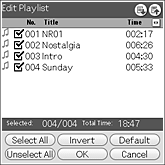 However, it will not appear when “Memory Stick” media is write-protected. |
||||||||||||||||
|---|---|---|---|---|---|---|---|---|---|---|---|---|---|---|---|---|---|
| 2 |
Make your settings in the Edit Playlist view screen.
To select the audio files:
* The order of the audio files changed by dragging becomes invalid when you perform sort.
To sort the order of the audio files:
|
||||||||||||||||
| 3 |
Tap OK. The playback stops and the playback mode is set to Program Play. This may take time depending on the number of tracks you have selected. Do not remove the “Memory Stick” media until the writing is complete. |
||||||||||||||||
| 4 |
Tap Play
The Program Play starts.
|
Tips
| • | The playback order that you have selected is stored as a “Playlist” in PALM/PROGRAM/MSAUDIO folder of a “Memory Stick” media. The Playlist is effective after the “Memory Stick” media has been ejected. |
|---|---|
| • | If an audio file in the Playlist does not exist on the “Memory Stick” media, File not found screen appears. |
| • | If an audio file in the Playlist does not exist on the “Memory Stick” media, the Audio Player skips that file and plays the next existing audio file. |
| • | Playlist is a format for the Audio Player application. It is not compatible to other audio playback software. |
Switching the display
You can select and switch the display from Normal view and List view.
| • | Normal view: Displays the title and artist name of the currently playing audio file, the number of the audio files recorded on a “Memory Stick” media, and playback controls. You can also display the album information such as album name, format, sampling rate, and bit rate when you expanding the screen. |
|---|---|
| • |
List view: Displays a title, an artist name, and the number of audio files stored in the (MagicGate) “Memory Stick” media. Playback controls are also displayed. You can tap to select and play audio files. You can change the displayed items by tapping List view |
To change the view, tap the icon on the Audio Player.
| • |
To change to the Normal view, tap |
|---|---|
| • |
To change to the List view, tap |
Playing audio files with the supplied remote control
You can start playback even when your CLIÉ handheld is turned off by using the supplied remote controller.

| 1 | After making sure that the write-protect tab is not set to LOCK, insert the “Memory Stick” media into the “Memory Stick” slot. |
|---|---|
| 2 | Connect the headphones. |
| 3 |
Press
Playback starts from the first song. on the remote controller. on the remote controller.Playback stops automatically when the last song reaches the end. To stop playback, press  on the remote controller. on the remote controller.
|
Note
When you want to use the remote controller to operate the playback controls while using other application, make sure that the check box for Enable background play is selected (  ) on the Preference setting of the Audio Player application.
) on the Preference setting of the Audio Player application.
On other operations
| Pause | Press  . . |
| Go to the beginning of the current track | Press  . . |
| Go to previous tracks | Press  repeatedly. repeatedly.
|
| Go to the beginning of the next track | Press  . . |
| Go to the beginning of succeeding tracks | Press  repeatedly. repeatedly.
|
| Go backward | Press  and hold. and hold. |
| Go forward | Press  and hold. and hold. |
| Adjust the volume | Press + or - . |
Locking the controls (Hold)
To prevent the controls from being accidentally operated when you carry the player, use the HOLD function.

Slide the HOLD switch of the remote controller to HOLD.
None of the controls on the remote controller will operate.
None of the controls on the remote controller will operate.
Tip
The buttons on your CLIÉ handheld operates even if the remote controller is locked. Likewise, the remote controller operates when the CLIÉ handheld is locked.
Note
When you want to use the remote controller to operate the playback controls while using other application, make sure that the check box for Enable background play is selected (  ) on the Preference setting of the Audio Player application.
) on the Preference setting of the Audio Player application.
Moving a track to the top of a list
Hold down Play for more than two seconds to play the selected track as the first track in an album or a program list.
You will hear a beep sound and the playback starts.
You will hear a beep sound and the playback starts.
| • | The selected track moves to the beginning of an album in: Shuffle Play, Repeat Play (REP ALL/1), AB Repeat Play, Reverse Play |
|---|---|
| • | The selected track moves to the beginning of a program in: Repeat Play (REP OFF) + Program Play, Repeat Play (REP ALL) + Program Play, Repeat Play (REP 1) + Program Play, AB Repeat Play + Program Play |
Note
You can operate this function while using other applications on your CLIÉ handheld.
Protecting your CLIÉ handheld from accidental damage
Slide the HOLD switch of your CLIÉ handheld to HOLD.
The screen display turns off even during an operation, and none of the controls on your CLIÉ handheld will operate.
Note
While the HOLD switch of your CLIÉ handheld is set to HOLD, you can only operate the controls of the remote controller.
To check whether your CLIÉ handheld is playing audio files while the HOLD switch of your CLIÉ handheld is set to HOLD
Check the “Memory Stick” indicator of your CLIÉ handheld. If the indicator is flashing, your CLIÉ handheld is in the playback mode.
Switching the album (Custom album)
MP3 audio files and ATRAC3 audio files in the “MagicGate Memory Stick” media are separately managed as the custom album. In the default setting, if you insert the “MagicGate Memory Stick” media that stores both MP3 and ATRAC3 format audio files and start
the Audio Player application, only the ATRAC3 format audio files are displayed and played.
In this case, you can switch the album from ATRAC3 format to MP3 format by following the steps below.
In this case, you can switch the album from ATRAC3 format to MP3 format by following the steps below.
| 1 |
Tap Menu
The album information of the albums stored on the “Memory Stick” media appears.
|
|---|---|
| 2 |
Tap MP3.
The playback album is switched to the MP3 custom album.The next time you start playback, MP3 format audio files stored in the “MagicGate Memory Stick” media are played. |
| 3 | Tap OK. |
To return to the ATRAC3 custom album
Tap ATRAC3 in step 2 of Switching the album (Custom Album).
 to exchange the playback order with an audio file above.*
to exchange the playback order with an audio file above.* to exchange the playback order with an audio file below.*
to exchange the playback order with an audio file below.*