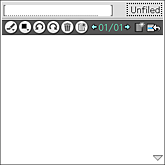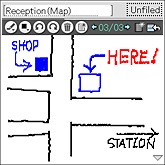Reviewing memo
Reviewing memo
In the View form screen, you can see the list of notebook titles and thumbnails of the created pages.
Note
You cannot edit page in the View form screen.
| 1 |
On the CLIE Launcher screen, rotate the Jog Dial navigator to select CLIE Memo and press the Jog Dial navigator.
Or, tap the CLIE Memo icon on the CLIE Launcher screen. The startup screen varies depending on the settings you have made in “Changing the settings”.
|
||||
|---|---|---|---|---|---|
| 2 |
Tap
 on the Edit screen to display View form screen. on the Edit screen to display View form screen.Or, press the BACK button on your CLIÉ handheld. 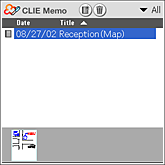 |
||||
| 3 |
Tap the arrow
Or, press the Jog Dial navigator when nothing is selected on the screen.The list of notebooks under the selected category appears. |
||||
| 4 |
Tap and select a notebook that you want to see from the list.
Or, rotate and press the Jog Dial navigator to select a notebook.The thumbnails of pages for the selected notebook appears. When you want a magnified image, tap on the thumbnail. The screen switches to the Edit form screen and you will be able to edit the selected memo. |
Viewing information on notebook
Tap  to display following information of the selected notebook.
to display following information of the selected notebook.
| - | Title: Shows the title. |
|---|---|
| - | Creation: Shows the created date. |
| - | Modification: Shows the modified date. |
| - | Page: Shows the total number of pages in the notebook. |
| - | Category: Shows the category. |
Sorting the list
Tap the arrow  on the right side of Date or Title to sort by the respective item.
The arrow
on the right side of Date or Title to sort by the respective item.
The arrow  on the tab indicates the ascending or descending order of the sort. Tap to change the order. You cannot sort by both date and title, and the arrow
on the tab indicates the ascending or descending order of the sort. Tap to change the order. You cannot sort by both date and title, and the arrow  will appear only for the selected item.
will appear only for the selected item.
Editing categories
Tap the arrow  at the upper right corner and select Edit Categories.
You can change the name or create a new category.
at the upper right corner and select Edit Categories.
You can change the name or create a new category.
 at the upper right corner and select Edit Categories.
You can change the name or create a new category.
at the upper right corner and select Edit Categories.
You can change the name or create a new category.
Creating new notebook
Tap  . A new notebook is created and a new page appears on the screen.
. A new notebook is created and a new page appears on the screen.
 . A new notebook is created and a new page appears on the screen.
. A new notebook is created and a new page appears on the screen.
Deleting notebook
Tap  . A selected notebook or a notebook of the selected page thumbnail in the View form screen is deleted.
. A selected notebook or a notebook of the selected page thumbnail in the View form screen is deleted.
If you want to delete a specific page, tap the title of the notebook which contains the desired page. From the displayed page thumbnails, tap the desired page to display it in the Edit form screen. Then, tap .
.
 . A selected notebook or a notebook of the selected page thumbnail in the View form screen is deleted.
. A selected notebook or a notebook of the selected page thumbnail in the View form screen is deleted. If you want to delete a specific page, tap the title of the notebook which contains the desired page. From the displayed page thumbnails, tap the desired page to display it in the Edit form screen. Then, tap
 .
.