Recording with Voice Recorder
Voice Recorder setup
Before recording, select recording mode and where to store the recorded data. The settings you make here is valid until you make changes.
| 1 |
On the CLIE Launcher screen, rotate the Jog Dial navigator to select Voice Rec and press the Jog Dial navigator.
Or, tap the Voice Rec icon on the CLIE Launcher screen. The Voice Recorder application starts and the Media screen appears. 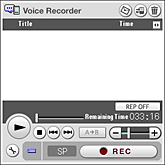 |
||||||||||||||||||||||
|---|---|---|---|---|---|---|---|---|---|---|---|---|---|---|---|---|---|---|---|---|---|---|---|
| 2 |
Tap
The Preferences screen appears.
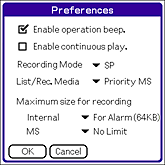 |
||||||||||||||||||||||
| 3 |
Make changes as necessary.
|
||||||||||||||||||||||
| 4 |
Tap OK.
To cancel setting, tap Cancel.
|
On battery life during audio memo recording
With a fully charged battery, your CLIÉ handheld can record audio memo continuously for approximately following length of time.
| • | With HOLD switch in protect position: Approximately 6 hours |
|---|---|
| • | With HOLD switch not in protect position: Approximately 2.5 hours |
Recording audio memo
| 1 |
On the CLIE Launcher screen, rotate the Jog Dial navigator to select Voice Rec and press the Jog Dial navigator.
Or, tap the Voice Rec icon on the CLIE Launcher screen. The Voice Recorder application starts and the Media screen appears. 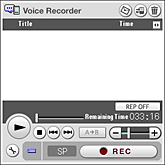 |
|---|---|
| 2 |
Press the CAPTURE/REC button (for PEG-NX70V) or VOICE REC button (for PEG-NX60).
Or, tap the REC button.Recording starts. Record to the internal microphone on your CLIÉ handheld. |
To stop recording
Press the CAPTURE/REC button (for PEG-NX70V) or VOICE REC button (for PEG-NX60), or tap the REC button again.
You can also tap Starting the application and recording from a button on your CLIÉ handheld
You can start the Voice Recorder application and recording at once by pressing the CAPTURE/REC button (PEG-NX70V only) on your CLIÉ handheld.
To use CAPTURE/REC button with the Voice Recorder application, follow the procedures below to make settings.
To use CAPTURE/REC button with the Voice Recorder application, follow the procedures below to make settings.
Setting CAPTURE/REC button for Voice Recorder (PEG-NX70V only)
| 1 |
On the Media screen, tap Menu, Options, then Capture Button Setting.
Capture Button Settings screen appears. |
|---|---|
| 2 |
Tap and select Voice Recorder.
|
| 3 | Tap OK.
The CAPTURE/REC button is set for use with the Voice Recorder application. |
Tip
The setting described above is not required for PEG-NX60 model CLIÉ handhelds. The application and recording starts when you start the VOICE REC button by default.
 and select the desired recording mode.
and select the desired recording mode.