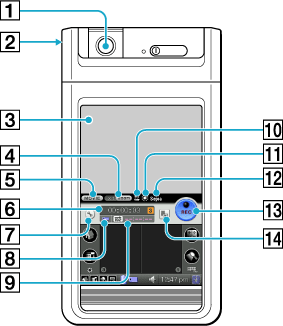
Locating parts and controls of Movie Recorder
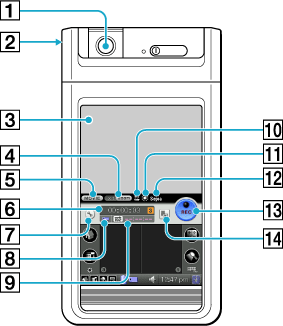
[1] Camera
Rotate to face the subject of your movie.
[2] CAPTURE/REC button
Press to start recording movies with the camera. Tap again to stop recording.
[3] Viewfinder
Displays the image the camera is currently seeing.
[4] Zoom button
Specifies the currently selected zoom setting.
[5] CLIE Camera button
Starts the CLIE Camera application.
[6] Playing time indicator
Displays the running time of the current movie file.
When you set time limit to the recording on the Preference screen, the selected time will be indicated on the right side.
[7] Preference button
Displays the Preference screen. You can change the settings such as effect and quality.
[8] “Memory Stick” media indicator
Displays “Memory Stick” media icon when there is one inserted in your CLIÉ handheld. The icon flashes when there is no “Memory Stick” media inserted.
[9] “Memory Stick” remaining time indicator
Displays the remaining recordable time on the “Memory Stick” media. The indicator flashes when there is approximately one minute left to record.
Note
You may not be able to record even when the indicator shows one second remaining on “Memory Stick” media.[10] Brightness indicator
Displays the current brightness setting.
[11] White balance indicator
Displays the current white balance setting.
When it is set at Auto, nothing will be indicated here.
When it is set at Auto, nothing will be indicated here.
[12] Effect setting indicator
Displays the currently selected effect.
[13] REC button
Tap this button to start recording movies with the camera. Tap again to stop recording.
[14] Movie Player button
Starts the Movie Player application.