| 1 | Insert a “Memory Stick(TM)” media containing Zip files into your CLIÉ(TM) handheld. | ||||||
|---|---|---|---|---|---|---|---|
| 2 |
On the CLIE Launcher screen, rotate the Jog Dial(TM) navigator to select CLIE Files and then press the Jog Dial(TM) navigator .
Or, tap the CLIE Files icon on the CLIE Launcher screen.
The CLIE Files application starts. |
||||||
| 3 | Tap the arrow in the upper-right corner of the screen and select MS. Or, tap 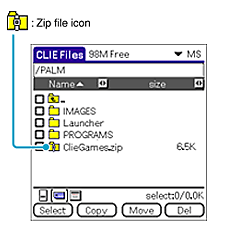
|
||||||
| 3 |
Tap the Zip file you want to extract.
The contents of the Zip file appear on the screen.

|
||||||
| 4 |
Tap and select the data you want to extract.
You can select multiple data at once.

|
||||||
| 5 |
Tap Unzip.
The Directory list screen appears. 
|
||||||
| 6 |
Tap and select a directory to save the extracted data.
You can also save the data on your CLIÉ(TM) handheld.
Note
Some data cannot be saved on your CLIÉ(TM) handheld. If this is the case, an error message appears.
|
||||||
| 7 |
Tap OK.
The data is extracted to the selected directory.
|
||||||
| 8 |
Tap Close.
|