Recording with Voice Recorder
Voice Recorder setup
Before recording, select recording mode and where to store the recorded data. The settings remain until you change.
| 1 |
On the CLIE Launcher screen, rotate the Jog Dial(TM) navigator to select Voice Rec and press the Jog Dial(TM) navigator .
Or, tap the Voice Rec icon on the CLIE Launcher screen.The Voice Recorder application starts and the Media screen appears. 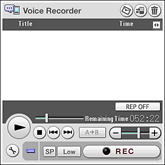 |
||||||||||||||
|---|---|---|---|---|---|---|---|---|---|---|---|---|---|---|---|
| 2 |
Tap
The Preferences screen appears.
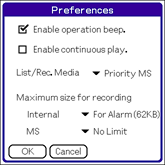 |
||||||||||||||
| 3 |
Make changes as necessary.
|
||||||||||||||
| 4 |
Tap OK.
To cancel setting, tap Cancel.
|
Recording audio memo
Tip
You can start the Voice Recorder application and record at once by sliding down the VOICE REC switch on your CLIÉ(TM) handheld.
| 1 |
On the CLIE Launcher screen, rotate the Jog Dial(TM) navigator to select Voice Rec and press the Jog Dial(TM) navigator .
Or, tap the Voice Rec icon on the CLIE Launcher screen. The Voice Recorder application starts and the Media screen appears. 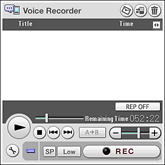 |
|---|---|
| 2 |
Slide down the VOICE REC switch on your CLIÉ(TM) handheld.
Or, tap the REC button on the screen.Recording starts. Record to the internal microphone on your CLIÉ(TM) handheld. |
To stop recording
Slide down the VOICE REC switch on your CLIÉ(TM) handheld, or tap the REC button on the screen again.
You can also tap to stop recording.
to stop recording.
You can also tap
Selecting the sensitivity of the microphone
You can select the sensitivity of the microphone. This setting can be changed during recording.
| • |  : Select to record a large sound or when you are recording near the speaker. : Select to record a large sound or when you are recording near the speaker. |
|---|---|
| • |  : Select to record a small sound or when you are recording away from the speaker. : Select to record a small sound or when you are recording away from the speaker. |
Selecting the recording mode
You can select the recording mode from SP or LP. This setting cannot be changed during recording.
| • |  : Select to record sound in the standard mode. : Select to record sound in the standard mode. |
|---|---|
| • |  : Select to record the sound for a longer time then recording in SP mode. : Select to record the sound for a longer time then recording in SP mode. |
 and select from Priority MS, MS, or Internal.
and select from Priority MS, MS, or Internal.