Playing Macromedia Flash(TM) contents
| 1 |
On the CLIE Launcher screen, rotate the Jog Dial(TM) navigator to select Flash Player, and press the Jog Dial(TM) navigator .
Or, tap the Flash Player icon on the CLIE Launcher screen.The Macromedia Flash Player 5 application starts. The list of the Macromedia Flash(TM) contents on your “Memory Stick(TM)” media appears on the screen.  |
|---|---|
| 2 |
Tap on the Macromedia Flash(TM) content that you want to play.
Playback starts.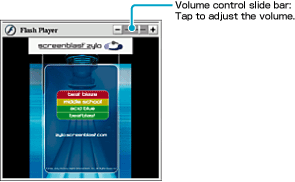 |
Rotating the image
| 1 |
Tap Menu
 during playback. during playback. |
|---|---|
| 2 |
Tap View, then tap Rotate Screen.
The image rotates 90 degrees.
|
Adjusting image quality
| 1 |
Tap Menu
 during playback. during playback. |
|---|---|
| 2 |
Tap View, then tap Quality.
The image quality changes every time you select Quality in the following order.[High -> Medium] / [Medium -> Low] / [Low -> High] Select lower settings when the image is not displayed smoothly. |
Returning to the list screen
| 1 |
Tap Menu
 during playback. during playback. |
|---|---|
| 2 |
Tap File, then Close.
Playback stops and the list screen appears.You can press the BACK button during playback to go back to the list screen. |
Deleting Macromedia Flash(TM) contents
| 1 |
Tap Menu
 during playback. during playback. |
|---|---|
| 2 |
Tap File, then Delete.
Delete file dialog box appears.
|
| 3 |
Tap OK.
The currently played Macromedia Flash(TM) content is deleted.
|