If you are using Sony Style Imaging for the first time, visit the following URL from your computer to register yourself.
http://www.sonystyle-imaging.com/ (For Europe only)
Image Upload Utility setup
Notes
| • | Prepare your CLIÉ(TM) handheld for a network connection before performing the following procedures.
|
|---|---|
| • |
The contents displayed on Sony Style Imaging website (For Europe only) may change without notice.
|
Acquiring an upload address
Then, follow the steps below to acquire an upload address. An upload address is required for uploading still images to Sony Style Imaging from your CLIÉ(TM) handheld.
| 1 |
On the CLIE Launcher screen, rotate the Jog Dial(TM) navigator to select ImageUpUtil, and press the Jog Dial(TM) navigator .
Or, tap the ImageUpUtil icon on the CLIE Launcher screen.The Image Upload Utility application starts, and the Set up Upload Address screen appears. 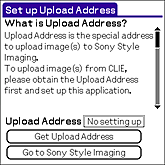 |
|---|---|
| 2 |
Tap Get Upload Address.
The NetFront v3.0 for CLIE application starts automatically and the Prompt dialog box appears. |
| 3 |
Make sure that your CLIÉ(TM) handheld is prepared for a network connection, then tap OK.
The Get Upload Address page appears.
 |
| 4 |
Scroll the screen, and tap Address Confirmation and Fetch.
The Login page appears.
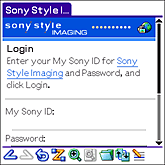 |
| 5 |
Enter your My Sony ID and password, and then tap Login.
The Prompt dialog box appears.
 |
| 6 |
Tap OK.
The Menu page appears.
 |
| 7 |
Tap Generate Upload Address.
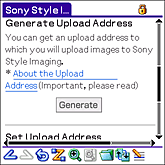 |
| 8 |
Read About the Upload Address, then tap Generate.
The Generate Upload Address page appears and an upload address will be generated.
 |
| 9 |
Tap OK.
The Menu page appears.
 |
| 10 |
Tap Set Upload Address.
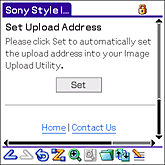 |
| 11 |
Tap Set.
The Prompt screen appears.
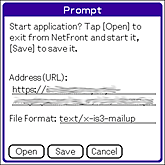 |
| 12 |
Tap Open.
The Confirmation dialog box appears.
 |
| 13 |
Tap OK.
Your upload address is set up.The screen returns to the Set up Upload Address screen, and you are ready to upload still image to Sony Style Imaging from your CLIÉ(TM) handheld. |
If you already have an upload address
If you already have an upload address, follow the procedures described below to set up your upload address again.
You can also enter the upload address manually by tapping on the No setting up field next to Upload Address.
You can also enter the upload address manually by tapping on the No setting up field next to Upload Address.
| 1 |
On the CLIE Launcher screen, rotate the Jog Dial(TM) navigator to select ImageUpUtil, and press the Jog Dial(TM) navigator .
Or, tap the ImageUpUtil icon on the CLIE Launcher screen.The Image Upload Utility application starts, and the Set up Upload Address screen appears. 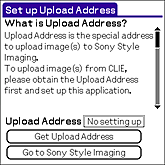 |
|---|---|
| 2 |
Tap Get Upload Address.
The NetFront v3.0 for CLIE application starts and the Prompt dialog box appears. |
| 3 |
Make sure that your CLIÉ(TM) handheld is prepared for a network connection, then tap OK.
The Get Upload Address page appears.
 |
| 4 |
Scroll the screen, and tap Address Confirmation and Fetch.
The Login page appears.
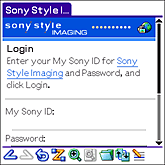 |
| 5 |
Enter your My Sony ID and password, and then tap Login.
The Prompt dialog box appears.
 |
| 6 |
Tap OK.
The Menu page appears.
 |
| 7 |
Tap Set Upload Address.
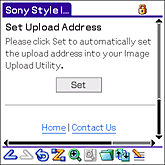 |
| 8 |
Tap Set.
The Prompt screen appears.
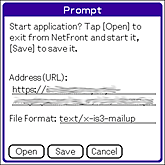 |
| 9 |
Tap Open.
The Confirmation dialog box appears.
 |
| 10 |
Tap OK.
Your upload address is set up.The screen returns to the Set up Upload Address screen, and you are ready to upload still image to Sony Style Imaging from your CLIÉ(TM) handheld. |