Managing albums
Deleting albums and pages
| 1 |
Tap
The Delete Album or Delete Page screen appears.
|
|---|---|
| 2 |
Tap and select the check box of the albums or pages that you want to delete. Tap on Select All to delete all the albums displayed on the screen. The confirmation dialog box appears.
|
| 3 |
Tap OK.
The selected albums or pages are deleted.
To cancel the operation, tap Cancel. |
Note
Tap  on the Page screen to delete the displayed page.
on the Page screen to delete the displayed page.
Copying albums and pages
Copying an album
You can create a copy of the selected album on a “Memory Stick” media or your CLIÉ handheld.
| 1 |
On the Album Index screen, tap Menu
The Select Album screen appears.
 , Album, then Copy Album. , Album, then Copy Album.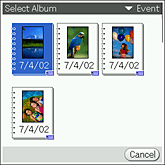 |
|---|---|
| 2 |
Tap and select an album that you want to copy.
The Album Copy screen appears. |
| 3 |
Tap the arrow
|
| 4 |
Tap OK.
To cancel the operation, tap Cancel.
|
Copying a page to other album
You can create a copy of the selected page on another album.
| 1 |
On the Page screen, tap Menu
The Select Album screen appears.
 , Page, then Copy Page. , Page, then Copy Page.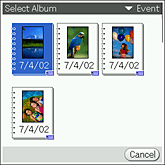 |
|---|---|
| 2 |
Tap and select an album to paste the page.
The page is copied to the selected album.
To cancel the operation, tap Cancel. |
Viewing album information
|
On the Page Index screen, tap
The Album Information screen appears. . .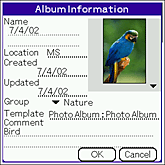
|
Moving pages
| 1 |
On the Page Index screen, tap
Or, tap Menu  . . |
|---|---|
| 2 |
Tap a page to move.
 or or  mark appears on the selected page. mark appears on the selected page. |
| 3 |
Tap on a page where you want to move the page selected in step 2.
The page you have selected in step 2 moves before the page you have selected in step 3. |
| 4 |
Repeat steps 2 and 3 to move more than one page.
|
| 5 |
Tap OK.
The pages are arranged in the selected order.To cancel the operation, tap Cancel. |
Beaming a page
You can send a page to another CLIÉ handheld via the infrared communications port.
| 1 |
Prepare the receiving and sending CLIÉ handhelds for beaming.
Make sure that the Beam Receive is set to On in the Preference menu. Refer to the Handbook supplied with your CLIÉ handheld for details. |
|---|---|
| 2 |
On the Page screen, tap Menu
The confirmation dialog box appears. |
| 3 |
Tap OK.
The Send With dialog box appears.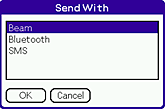 |
| 4 |
Tap Beam, then tap OK.
The beaming starts.Do not move the CLIÉ handhelds until beaming is complete. When beaming is complete, the file appears on the receiving CLIÉ handheld. |
Notes
| • |
You can only beam one notebook at a time.
|
|---|---|
| • |
The image stored on the “Memory Stick” media is sent to the “Memory Stick” media of the receiving CLIÉ handheld. Likewise, the image stored on your CLIÉ handheld is sent to the receiving CLIÉ handheld.
|
| • |
You cannot send image files from the CLIE Album application using SMS, although SMS appears on the Send With dialog box.
|
To cancel the operation
Tap Cancel in step 3 or 4 above.
Sending files using Bluetooth
You can send a page to another CLIÉ handheld using Bluetooth.
| 1 |
Prepare the receiving and sending CLIÉ handhelds for Bluetooth communication.
Make sure that Bluetooth is enabled in the Preference menu. To use the Bluetooth function on your CLIÉ handheld, refer to the Handbook supplied with your CLIÉ handheld. |
|---|---|
| 2 |
On the Page screen, tap Menu
The confirmation dialog box appears. |
| 3 |
Tap OK.
The Send With dialog box appears.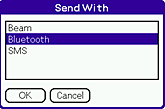 |
| 4 |
Tap Bluetooth, then tap OK.
Your CLIÉ handheld starts searching for a Bluetooth device.The Discovery Results screen appears. 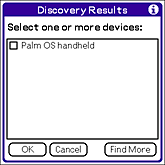 |
| 5 |
Tap the check box and select a device to connect to, then tap OK.
The selected page is sent to the connected Bluetooth device.
|
Notes
| • |
You can only beam one page at a time.
|
|---|---|
| • |
The image stored on the “Memory Stick” media is sent to the “Memory Stick” media of the receiving CLIÉ handheld. Likewise, the image stored on your CLIÉ handheld is sent to the receiving CLIÉ handheld.
|
| • |
You cannot send image files from the CLIE Album application using SMS, although SMS appears on the Send With dialog box.
|
To cancel the operation
Tap Cancel in step 3, 4, or 5 above.
Using still images on a page in PhotoStand
You can select an image on a page and display it one after another as a PhotoStand.
| 1 |
On the Page Index screen, tap Menu
The check box appears on the image. |
|---|---|
| 2 |
Tap on the check box to select the images you want to use for PhotoStand.
Or, rotate the Jog Dial navigator and press the Jog Dial navigator to select an image. You can select more than one image. |
| 3 |
Tap OK.
The PhotoStand application starts and the PhotoStand Settings screen appears.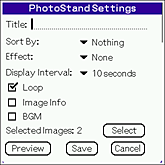 |
| 4 |
Make settings as necessary.
For details on the settings and further operations on the PhotoStand application, see “Making a PhotoStand file”.
|
Changing font
You can change size of letters used on the screen.
|
Tap Menu
The size of the letters displayed on the screen gets smaller.Tap Change Font again to return to the original size. |
Viewing still images on TV
You can output images pasted to a page from the video out connector on the cradle supplied with your CLIÉ handheld.
| 1 |
Place your CLIÉ handheld correctly in the cradle, and use the supplied AV cable to connect video out connector of the cradle to the video input connector of the TV. |
|---|---|
| 2 |
On the Page screen, display the page you want to output.
|
| 3 |
Tap
 . . lights up in yellow. lights up in yellow.The image on the displayed page is output from the video out connector. |
| 4 |
Tap
Tap  to output images on other pages in the same album. to output images on other pages in the same album. to cancel the video out mode. You can also cancel the video out mode by switching screen or application. to cancel the video out mode. You can also cancel the video out mode by switching screen or application.
|
Notes
| • |
You cannot create or delete pages or albums during video out mode. Cancel video out mode before performing such operations.
|
|---|---|
| • |
Depending on the TV you are using, some images may not appear fully on the screen due to its height.
|
Changing output form setting
You may have to change the output form setting of your CLIÉ handheld depending on the TV you are using.
Check the setting of your TV and follow the steps below to select NTSC or PAL as necessary.
| 1 |
On the Page screen, tap Menu
The Setting dialog box appears.
|
|---|---|
| 2 |
Tap the arrow
|
| 3 |
Tap OK.
|