Viewing image files
Using the CLIE Viewer application, you can view still image files and movie image files that you have captured using the the camera on your CLIÉ handheld or transferred from your computer. The files are arranged chronologically by the date of creation.
Starting CLIE Viewer
On the CLIE Launcher screen, rotate the Jog Dial navigator to select CLIE Viewer and press the Jog Dial navigator.
Or, tap the CLIE Viewer icon on the CLIE Launcher.The CLIE Viewer application starts and the image file list screen appears.
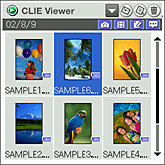
Elements of the list screen
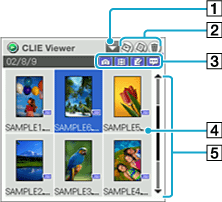
[1] Application button
Select to use the file with other applications. For details, refer to “Using the files in other applications”.
[2] Command buttons
| • |
|
|---|---|
| • |
|
| • |
|
[3] Filter buttons
Categorizes and displays the files under the selected type such as still images.[4] “Memory Stick” media indicator
Appears on the images stored on a “Memory Stick” media.[5] List area
Displays all files selected with Filter button in chronological order.
Filtering image files
The files are categorized into four groups: Still images, movies, audio memos, and handwritten memos.
Each file type is assigned to a filter button. You can search and categorize the files easily by selecting or deselecting the filter button.
| 1 |
Tap to select or deselect a Filter button in the upper-right corner of the screen.
The deselected filter button turns gray and the respective files will not be displayed on the screen.By default setting, all four buttons are selected and all the files that can be viewed in the CLIE Viewer application are displayed on the screen.
| ||||||||
|---|---|---|---|---|---|---|---|---|---|
| 2 |
Rotate the Jog Dial navigator to select the file you want to display and press the Jog Dial navigator. The selected file is displayed or played back. |
Selecting and viewing still image files
You can view still image files from the CLIE Viewer screen.
Make sure that the Still image button ( ) is active on the CLIE Viewer screen.
) is active on the CLIE Viewer screen.
The Still image button is active in the default setting.
Make sure that the Still image button (
| 1 |
Rotate the Jog Dial navigator to select the file that you want to display and press the Jog Dial navigator. The selected file appears.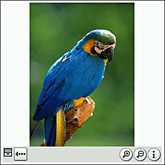
Tips
|
||||||
|---|---|---|---|---|---|---|---|
| 2 |
Press the BACK button to go back to the previous screen.
Or, tap  . .
|
About JPEG (DCF)-format image files
DCF (Design rule for Camera File system) is an industry standard format for storing image files established by JEITA (Japan Electronics and Information Technology Industries Association).
About file names of still images displayed on the list screen
For JPEG (DCF)-format still images stored on the “Memory Stick” media, a folder number and file number are displayed (for example: 101-0001). For JPEG (DCF)-format still images stored on your CLIÉ handheld, only the file number is displayed (for example: DSC000001...). When you copy images from the “Memory Stick” media to your CLIÉ handheld, the display changes, but the file name will stay same.
Note
Original image data and thumbnail data are recorded in a JPEG (DCF)-format image file. The CLIE Viewer application first displays the thumbnail view of an image data and then displays original image in high resolution.
Some image files may thus take some time to be displayed.
Some image files may thus take some time to be displayed.
Playing movie image files
You can play back movie image files from the CLIE Viewer application. If you want to repeat the playback or play in other playback mode, start the Movie Player application.
Make sure that the Movie image button (  ) is active on the CLIE Viewer screen.
) is active on the CLIE Viewer screen.
The Movie image button is active in the default setting.
| 1 |
Rotate the Jog Dial navigator to select the file that you want to display and press the Jog Dial navigator. The selected file appears.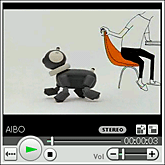
|
|---|---|
| 2 |
Press the BACK button to go back to the previous screen.
Or, tap  . .
|
Displaying handwritten memos
You can display handwritten memos from the CLIE Viewer application. If you want to edit the memo, start the CLIE Memo application.
Make sure that the Handwritten memo button (  ) is active on the CLIE Viewer screen.
) is active on the CLIE Viewer screen.
The Handwritten memo button is active in the default setting.
| 1 |
Rotate the Jog Dial navigator to select the file that you want to display and press the Jog Dial navigator. The selected file appears.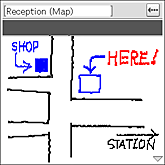
|
|---|---|
| 2 |
Press the BACK button to go back to the previous screen.
Or, tap  . .
|
Playing audio memos
You can play back audio memos from the CLIE Viewer application. If you want to repeat the playback or play in other playback mode, start the Voice Recorder application.
Make sure that the Audio memo button (  ) is active on the CLIE Viewer screen.
) is active on the CLIE Viewer screen.
The Audio memo button is active in the default setting.
 ) is active on the CLIE Viewer screen.
) is active on the CLIE Viewer screen.| 1 |
Rotate the Jog Dial navigator to select the file that you want to play back and press the Jog Dial navigator. The selected file appears.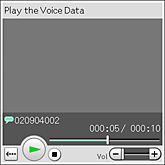
|
|---|---|
| 2 |
Press the BACK button to go back to the previous screen.
Or, tap  . .
|
 to hide the tool bar displayed at the bottom of the screen. Tap on the screen to show the tool bar again.
to hide the tool bar displayed at the bottom of the screen. Tap on the screen to show the tool bar again.