Organizing the files
Deleting files
| 1 |
Tap
The check box for selecting files appears.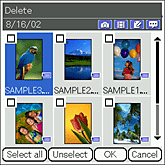 |
|---|---|
| 2 |
Tap the check box of the file that you want to delete.
To select all files displayed on the screen, tap Select all.
|
| 3 |
Tap OK.
The confirmation dialog box appears.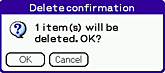 |
| 4 |
Tap OK.
|
To cancel the operation
Tap Cancel in step 3 or 4.
Copying the files
| 1 |
Tap Menu
The check box for selecting the files appears. , Data, then Copy. , Data, then Copy. |
|---|---|
| 2 |
Tap the check box of the file that you want to copy.
If you want to select all the files displayed on the screen, tap Select all.
|
| 3 |
Tap OK.
The Media Selection screen appears.
|
| 4 |
Tap the arrow
You can copy files within your CLIÉ handheld. You can also copy files within the “Memory Stick” media.
|
| 5 |
Tap Copy.
|
To cancel the operation
Tap Cancel in the step 3 or 5 above.
Moving files
You can move the selected files to other media.
| 1 |
Tap Menu
The check box for selecting the files appears. , Data, then Move. , Data, then Move.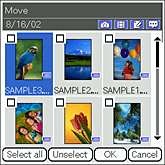 |
|---|---|
| 2 |
Tap the check box of the file that you want to move.
If you want to select all the files displayed on the screen, tap Select all.
|
| 3 |
Tap OK.
The Media Selection screen appears.
|
| 4 |
Tap the arrow
Note
You cannot move a file to the currently stored media.
|
| 5 |
Tap Move.
|
To cancel the operation
Tap Cancel in the step 3 or 5 above.
Rotating still images
You can rotate still images. This is useful when you want to view images captured horizontally on the CLIE Camera S application in different angles of rotation.
| 1 |
Tap Menu
The Select Angle dialog box appears. , Data, then Rotate. , Data, then Rotate.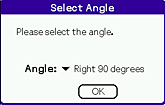 |
|---|---|
| 2 |
Tap the arrow
|
| 3 |
Tap OK.
The check box for selecting the files appears.
|
| 4 |
Tap the check box of the file that you want to rotate.
If you want to select all the files displayed on the screen, tap Select all.
|
| 5 |
Tap OK.
|
To cancel the operation
Tap Cancel in the step 3 or 5 above.
Notes
| • | The quality of the image will not get reduced by rotation. |
|---|---|
| • | The images that you have selected to rotate using this application may not appear rotated in other applications or on a computer. |