Transferring still images to or from a BIP compatible device
You can transfer still images via Bluetooth to or from another BIP* compatible device such as a digital still camera or a computer.
Using the BIP function, you can convert the image to proper size for a file transfer via Bluetooth, and reduce the transfer time compared to the standard Bluetooth file transfer. It is a useful way to send images when there is not enough memory space available on the receiving device.
For the operation of the BIP compatible devices, refer to the operating instructions of each BIP compatible device.
Using the BIP function, you can convert the image to proper size for a file transfer via Bluetooth, and reduce the transfer time compared to the standard Bluetooth file transfer. It is a useful way to send images when there is not enough memory space available on the receiving device.
For the operation of the BIP compatible devices, refer to the operating instructions of each BIP compatible device.
* BIP (Basic Imaging Profile for Bluetooth): A unified standard for image data transfer using the Bluetooth function.
Notes
| • |
The BIP function can only be used to transfer files to or from the BIP compatible devices.
|
|---|---|
| • | On the CLIÉ handheld with the BIP function, the receiving transfer speed and file size are optimized by reducing the image size lower than 640 x 480 pixels.
See “Sending files using Bluetooth” if you want to transfer still images higher than 640 x 480 pixels to another CLIÉ handheld. |
Installing the BIP
You must install the BIP on your CLIÉ handheld before using the BIP function.The BIP is automatically installed on your CLIÉ handheld when you install the Remote Camera application.
Before installation, be sure to have the Palm Desktop for CLIÉ software installed on your computer, and have the CLIÉ handheld seated correctly in the cradle.
| 1 |
Insert the Installation CD-ROM into the CD-ROM drive of your computer.
The installation launcher window appears.If the installation launcher screen does not appear, click the CD-ROM drive icon in Windows Explorer, and then double-click Setup.exe. |
|---|---|
| 2 | Click the next button. |
| 3 |
Click the Install Remote Camera
|
| 4 |
Select user name and click OK.
The Install Tool screen appears.
|
| 5 |
Click Done.
|
| 6 |
Click Exit on the installation launcher window.
|
| 7 |
Press the HotSync button on the cradle.
The HotSync operation starts and the Remote Camera application and the BIP function are transferred to your CLIÉ handheld. When the installation is complete, a new function is added to the Send menu of the CLIE Viewer application.
|
Sending still images to a BIP compatible device
| 1 |
Prepare your CLIÉ handheld for Bluetooth communication.
For details, refer to the Handbook supplied with your CLIÉ handheld.
|
|---|---|
| 2 |
Prepare the BIP compatible device for Bluetooth communication.
For details, refer to the operating instructions of the BIP compatible device. |
| 3 |
Start the CLIE Viewer application on your CLIÉ handheld.
|
| 4 |
Tap
The list of files appears.
 , Data then tap Send. , Data then tap Send. |
| 5 |
Rotate the Jog Dial navigator to select an image file that you want to send, then press the Jog Dial navigator.
The Send With dialog box appears.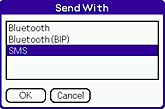 |
| 6 |
Tap to select Bluetooth (BIP), then tap OK.
Your CLIÉ handheld starts searching for a Bluetooth device.The Discovery Results screen appears. 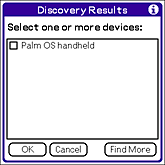 |
| 7 |
Tap the check box and select a device to connect to, then tap OK.
The selected image file is sent to the connected BIP compatible device to be displayed and saved. |
Notes
| • | The size of the still image file is optimized to the memory space and desired image size of the receiving device.
Note that the still image is reduced to the minimum size of 160 x 120 depending on the memory space is available on the receiving device. |
|---|---|
| • |
You can only send one file at a time.
|
To cancel the operation
Tap Cancel in any step from 4 to 7 above.
Receiving still images from a BIP compatible device
| 1 |
Prepare your CLIÉ handheld for a Bluetooth communication.
For details, refer to the Handbook supplied with your CLIÉ handheld.
|
|---|---|
| 2 |
Prepare the BIP compatible device for Bluetooth communication.
For details, refer to the operating instructions of the BIP compatible device. |
| 3 |
Send the still image from the BIP compatible device.
The still image appears on the screen of your CLIÉ handheld when the file transfer is complete.Determine whether to save the displayed still image or not. |
When you receive multiple still image files in one connection
When you receive more than one still image file on your CLIÉ handheld from a device that can send multiple image file at once, “Receiving...” message appears on your CLIÉ handheld until the file transfer is complete. Then, the received still images appear one at a time on the screen. Determine whether to save the displayed still image or not.