Copying your CLIÉ handheld data to a “Memory Stick” media
You can save your CLIÉ handheld data to “Memory Stick” media with the CLIE Files application.
Notes
| • | Since data copying consumes a lot of power, you cannot use “Memory Stick” media when your CLIÉ handheld is short of battery. In such case, place your CLIÉ handheld in the cradle or connect to the AC adapter. |
|---|---|
| • | If you receive infrared communication while copying data, the copying will be terminated. Do not allow infrared communication while copying data. |
| 1 | Insert “Memory Stick” media into your CLIÉ handheld. |
|---|---|
| 2 |
Rotate the Jog Dial navigator to select CLIE Files and press the Jog Dial navigator.
Or tap the CLIE Files icon on the CLIE Launcher screen. The CLIE Files application starts. The list of data in the “Memory Stick” media appears on the screen. 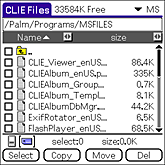 |
| 3 | Tap the arrow in the upper-right corner of the screen and select Internal. Or, tap  . . |
| 4 | Tap the check box displayed on the left side of the data title to select the data that you want to copy.
You can select multiple files. Note
You cannot copy data marked with a lock
|
| 5 |
Tap COPY. The Directory list screen appears. |
| 6 |
Tap and select a desired destination folder on the “Memory Stick” media.
To create a new folder on the “Memory Stick” media, tap New and enter the folder name.You can also tap Rename and change the name of an existing folder. |
| 7 |
Tap OK.
The data is copied to the folder selected in step 6. |
Copying all data at once
Tap Select in step 4. A pop-up menu appears. Tap Select All.
Canceling the selection
| • | To cancel all the selections, tap Select and select Clear All from the pop-up menu. |
|---|---|
| • | To clear only specific items, tap the selected item once again. |
Selecting other data
Tap Select in step 4. A pop-up menu appears. Tap Invert. The selected data will be deselected and the deselected data will be selected.
Moving your CLIÉ handheld data to a “Memory Stick” media
If your CLIÉ handheld is running out of memory space, move the data stored on your CLIÉ handheld to a “Memory Stick” media.
|
In step 5, tap Move.
The data on your CLIÉ handheld is transferred and saved on the “Memory Stick” media. |
Note
When the low battery error message is displayed while you are copying or moving data in your CLIÉ handheld to a “Memory Stick” media, the copying or moving of data may fail, leaving invalid files in the “Memory Stick” media.
In that case, charge your CLIÉ handheld and try copying or moving again. When the overwrite confirm message is displayed, tap Yes or Yes to all.
In that case, charge your CLIÉ handheld and try copying or moving again. When the overwrite confirm message is displayed, tap Yes or Yes to all.