Managing sound data
You can manage the sound data transferred to your CLIÉ handheld using the Sound
Utility application.
Starting the Sound Utility application
On the CLIE Launcher screen, rotate
the Jog Dial navigator to select Sound Utl and then press
the Jog Dial navigator.
Or, tap the Sound Utl icon on the CLIE Launcher screen.Sound Utility starts and the imported sound data list is displayed.
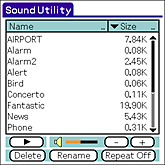
Deleting sound data
You can delete unnecessary sound data from your CLIÉ
handheld.
| 1 |
On the Sound Utility screen, tap and select the sound data that you want to delete from the list.
|
|---|---|
| 2 |
Tap Delete.
The Delete Sound Data dialog box appears.
|
| 3 |
Tap OK.
The selected data is deleted, and the list is updated.
|
Changing the name of a sound data
| 1 |
On the Sound Utility screen, tap and select the sound data that you want to change the name from the list.
|
|---|---|
| 2 |
Tap Rename.
The Rename Sound Data dialog box appears.
|
| 3 |
Tap OK.
The name of the selected data changes, and the list is updated.
|
Sorting the sound data list
You can sort the data list by name, size, playback time,
or data type.
Sorting by name
Tap the right end of the Name bar on the list.
The list is sorted in the alphabetical order of the name. Tap the right end repeatedly to switch between ascending and descending order.
The list is sorted in the alphabetical order of the name. Tap the right end repeatedly to switch between ascending and descending order.
Sorting by size, time, or type
| 1 |
Tap the arrow on the left side of the bar indicated Size, Time, or Type on the list, and select the desired category from the displayed drop-down list.
The information of the selected category is displayed on the data list. |
|---|---|
| 2 |
Tap the right end of the bar.
Tap the right end repeatedly to switch between ascending and descending order. |
Tip
The data is sorted in the following order when you sort by the data type.
| - | SMF: Standard MIDI File Format. |
|---|---|
| - | PCM:The WAVE format data are stored as IMA ADPCM format in your CLIÉ handheld. |