Transferring and moving memos
Beaming memos
You can beam a page or a notebook stored on your CLIÉ handheld to another CLIÉ handheld.
Beaming a page
| 1 |
Display the page you want to send on the Edit form screen.
|
|---|---|
| 2 |
Tap Menu
|
Beaming a notebook
| 1 |
On the View form screen, select a notebook that you want to beam.
|
|---|---|
| 2 |
Tap Menu
|
Notes
| • | You can only beam one page or notebook at a time. |
|---|---|
| • | You can only beam a page or notebook to a CLIÉ handheld with the CLIE Memo application installed. |
Sending memos using Bluetooth
You can send a page or a notebook stored on your CLIÉ handheld to another CLIÉ handheld using Bluetooth.
Have the receiving and sending CLIÉ handhelds ready for a Bluetooth communication.Make sure you have the Bluetooth function enabled on the Preferences screen.
Refer to the Handbook supplied with your CLIÉ handheld for details.
Sending a page
| 1 |
Display the page you want to send on the Edit form screen.
|
|---|---|
| 2 |
Tap Menu
The Send With dialog box appears.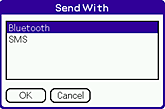 |
| 3 |
Tap Bluetooth, then tap OK.
Your CLIÉ handheld starts searching for a Bluetooth device.The Discovery Results screen appears. 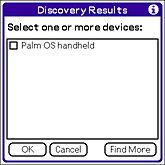 |
| 4 |
Tap the check box and select a device to connect to, then tap OK.
The selected page is sent to the connected Bluetooth device.
|
Sending a notebook
| 1 |
On the View form screen, select a notebook that you want to beam.
|
|---|---|
| 2 |
Tap Menu
The Send With dialog box appears.
|
| 3 |
Tap Bluetooth, and tap OK.
Your CLIÉ handheld starts searching for a Bluetooth device.The Discovery Results screen appears. |
| 4 |
Tap the check box and select a device to connect to, then tap OK.
The selected notebook is sent to the connected Bluetooth device.
|
Notes
| • | You can only send one page or notebook at a time. |
|---|---|
| • | You can only send a page or notebook to a CLIÉ handheld with the CLIE Memo application installed. |
| • |
You cannot send files from the CLIE Memo application using SMS, although SMS appears on the Send With dialog box.
|
Moving a notebook to the “Memory Stick” media
You can save a selected note to the “Memory Stick” media. See “About files stored on “Memory Stick” media” for the location of the folder to which the selected notebook is stored.
| 1 |
On the View form screen, tap and select a notebook that you want to move.
|
|---|---|
| 2 |
Tap Menu
Move Note dialog box appears.
|
| 3 |
Tap OK.
The note is transferred to a folder in the “Memory Stick” media.
|
Note
You can only move one notebook at a time.
Moving a notebook from a “Memory Stick” media to your CLIÉ handheld
| 1 |
On the View form screen, tap Menu
The list of notebooks in the “Memory Stick” media appears on Move to Internal screen. |
|---|---|
| 2 |
Select the desired notebook and tap MOVE.
Move Note dialog box appears.
|
| 3 |
Tap OK.
The note is transferred to your CLIÉ handheld.
|
| 4 |
Tap Return to go back to the View form screen.
Or, press the BACK button.
|
Note
You can only move one notebook at a time.