Editing Address Book entries
Pasting an image to an address entry
You can paste an image to the address entry. For example, you can paste a photograph of a person or restaurant as a reminder of an address entry.
To paste an image, you must first ready an image on your CLIÉ handheld
with the PictureGear Pocket application or Image Converter software on your computer.
| 1 |
Tap the address entry in the address list to which
you want to paste an image.
The Address View screen of the selected address record appears.
|
|---|---|
| 2 |
Tap Edit.
The Address Edit screen appears.
|
| 3 |
Tap No Image in the upper right of the screen.

The list of images appears. 
|
| 4 |
Tap the image you want to paste.
The image you selected is pasted to the address entry. 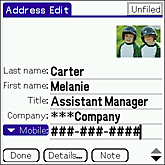 |
| 5 |
Tap Done.
Or, press the BACK button. The Address screen is displayed again. A camera  |
Note
If you use the Palm Desktop for CLIÉ software to change the
category of the address entry that has a pasted image, the image will no longer
be associated with the address entry after the next HotSync(R)
operation. To edit an address entry with a pasted image, use the Address Book
application in your CLIÉ handheld.
To change the image
Tap the pasted image on the Address Edit screen. A pop-up menu appears. Tap and select Change Image.
To remove the image
Tap the pasted image on the Address Edit screen. A pop-up menu appears. Tap and select No Image.
Looking up an address entry
The Look Up feature helps you to quickly scroll to any of
your address entries.
| 1 |
On the Address Book list screen, enter the first
letter of the entry you want to find.
The list scrolls and highlights the first entry which begins with that letter. If you
write another letter, the list scrolls and highlights the first entry which starts
with those two letters.For example, writing an “s” scrolls to “Sands,” and writing “sm” scrolls further to “Smith.” If you sort the list by company name, the Look Up feature scrolls to the first letter of the company name. |
|---|---|
| 2 |
Tap the entry you want to view or press the Jog Dial navigator.
The Address View screen appears and displays the entry that you have selected. |
Modifying an address entry
You can modify part of the address entry.
| 1 |
On the Address Book list screen, tap the entry
that you want to modify.
The Address View screen of the selected entry appears. |
|---|---|
| 2 |
Tap Edit.
The Address Edit screen appears. |
| 3 |
Tap the field that you want to edit.
You can edit the tapped field. |
| 4 |
Edit the entry.
|
| 5 |
Tap Done.
Or press the BACK button. |
Duplicating an address entry
You can copy existing address entries that you have created. This
feature is useful when you use the address of one person or edit part of the
address for another person.
| 1 |
On the Address Book list screen, tap the entry
you want to copy.
The Address View screen of the selected record appears. |
|---|---|
| 2 |
Tap the Menu
The Address Book menu is displayed.
|
| 3 |
Tap Duplicate Address from the Record menu.
The entry you selected in step 2 is copied.The word “Copy” is added to the end of the name field of the copied information. |
| 4 |
Tap Done.
The Address screen is displayed again. |
Deleting an address entry
| 1 |
On the Address Book list screen, tap the entry
you want to delete.
The Address View screen of the selected record appears. |
|---|---|
| 2 |
Tap Edit.
The Address Edit screen appears. |
| 3 |
Tap Details.
The Address Entry Details dialog box appears.
|
| 4 |
Tap Delete.
The Delete Address dialog box appears.
|
| 5 |
Tap OK to delete the entry.
The selected entry is deleted. To cancel deletion, tap Cancel. |
Tip
If you select the “Save archive copy on PC” check box,
the deleted data will be saved onto the Palm Desktop for CLIÉ software
on your computer during the next HotSync(R) operation.
Categorizing address entries
You can categorize address entries.
| 1 |
On the Address Book list screen, tap and select the entry that you want to categorize.
|
|---|---|
| 2 |
Tap Edit.
The Address Edit screen appears. |
| 3 |
Tap Details.
The Address Entry Details dialog box appears.
|
| 4 |
Tap the arrow next to Category.
Select a desired category.
|
| 5 |
Tap OK.
The selected entry is categorized to the desired category. To cancel deletion, tap Cancel. |
Changing the address entry details
You can change the type of information that appears in the
address list screen, categorize an entry, and hide an entry for security reasons.
You can also delete entries.
| 1 |
On the Address Book list screen, tap the entry
you want to change.
The Address View appears.
|
||||||
|---|---|---|---|---|---|---|---|
| 2 |
Tap Edit.
The Address Edit screen appears.
|
||||||
| 3 |
Tap Details.
The Address Entry Details dialog box appears. |
||||||
| 4 |
Change desired settings.
|
||||||
| 5 |
Tap OK.
The address entry details are saved. |