Also, for some devices, the settings are automatically entered as you install the necessary drivers on to your CLIÉ handheld.
In this case, skip the settings described on this page and jump to “Setting the Network preferences.”
For details, see the operating instructions supplied with each device.
Setting the Connection preference
Set the connection preference for the communication device that you are using with your CLIÉ handheld.
| 1 |
On the CLIE Launcher screen, rotate the Jog Dial navigator to select Prefs, and press the Jog Dial navigator.
Or, tap the Prefs icon on the CLIE Launcher screen.The Preference screen appears. |
||||||||||
|---|---|---|---|---|---|---|---|---|---|---|---|
| 2 |
Tap the arrow
The Connection preference screen appears.
 in the upper-right corner and select Connection from the drop-down list. in the upper-right corner and select Connection from the drop-down list. |
||||||||||
| 3 |
Tap New.
Edit Connection screen appears.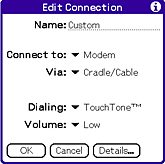
|
||||||||||
| 4 |
Tap Details.
| ||||||||||
| 5 |
Tap OK.
|
||||||||||
| 6 |
Tap OK.
The Connection preference screen appears.
|