Playing movies on your CLIÉ handheld
You can play Movie Player-format movie files recorded on your CLIÉ handheld or transferred from the computer. For details on compatible movie files, see “Movie Player functions”.
Starting the Movie Player application
On the CLIE Launcher screen, rotate the Jog Dial navigator to select Movie Play and then press the Jog Dial navigator.
Or, tap the Movie Play icon on the CLIE Launcher screen. The Movie Player application starts and the list view screen appears.
Or, tap the Movie Play icon on the CLIE Launcher screen. The Movie Player application starts and the list view screen appears.
Screen display
List view screen
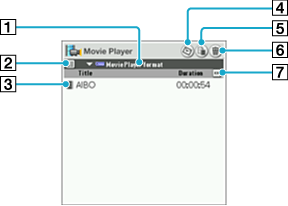
[1] Movie file format button
Specifies the movie files to be displayed on the screen. Select from Movie Player format or MPEG Movie format.
[2] Switch display button
Switches the display. Tap to select list view or thumbnail view.
[3] Information button
Shows Movie Information screen for the selected movie file.
[4] CLIE Mail button
Attaches the selected movie file to an e-mail message. Appears only when the CLIE Mail application is installed on your CLIÉ handheld.
[5] Edit Playlist button
Displays Edit Playlist screen. You can change the order of movie files listed on the screen.
[6] Delete button
Displays Delete screen.
[7] Switch view button
Switches the information displayed on the screen.
| • | Duration: Displays the playing time of movie file. |
|---|---|
| • | Date: Displays the date and time the movie file is created. |
| • | Quality: Displays the quality of movie file in image size (pixels) and bit rate (kbps). If the file was recorded in variable bit rate, VBR is indicated where a bit rate is normally indicated. |
Thumbnail view screen
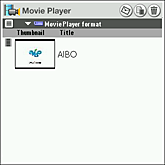
Playing movie files
| 1 |
On the CLIE Launcher screen, rotate the Jog Dial navigator to select Movie Play and then press the Jog Dial navigator.
Or, tap the Movie Play icon on the CLIE Launcher screen.The Movie Player application starts and the media screen appears. |
|---|---|
| 2 |
Tap the Movie file format button and select the file format that you want to display on the screen.
|
| 3 |
Tap the movie file that you want to play from the list.
The playback screen appears and the playback starts. |
 www.aibo.com
www.aibo.comOn basic operations
| Stop | Tap |
| Go to the beginning of current movie | Tap |
| Go to the beginning of previous movie | Tap |
| Go to the beginning of next movie | Tap |
| Go to the beginning of movie after the next movie | Tap |
Starting playback from a desired point
Tap  (Slider) at the point where you want the movie to start playing.
(Slider) at the point where you want the movie to start playing.
 (Slider) at the point where you want the movie to start playing.
(Slider) at the point where you want the movie to start playing.
Adjusting the volume
Tap  (Volume slider). Tap the right side to increase the volume and tap the left side to decrease the volume.
(Volume slider). Tap the right side to increase the volume and tap the left side to decrease the volume.
 (Volume slider). Tap the right side to increase the volume and tap the left side to decrease the volume.
(Volume slider). Tap the right side to increase the volume and tap the left side to decrease the volume.
Magnifying movie images
Tap  to magnify the movie image during playback.
to magnify the movie image during playback.
 to magnify the movie image during playback.
to magnify the movie image during playback.
Returning to the media screen
Tap  .
.
 .
.
Changing the playback order
Note
This function is only available for Movie Player format files.
| 1 |
Tap
 . .
|
|---|---|
| 2 |
Tap
You can drag and drop the movie file with your stylus to move the files.
 or or  to change the order. to change the order.
|
| 3 |
Tap OK.
|
Changing the movie file name
Note
This function is only available for Movie Player format files.
| 1 |
Tap
The Movie Information screen appears.
 . . |
|---|---|
| 2 |
Enter the new name in the Title field.
|
| 3 |
Tap OK.
|
Deleting a movie
| 1 |
Tap
The Delete screen appears.
 . . |
|---|---|
| 2 |
Tap the check box to the left side of the movie title that you want to delete and tap Delete. Tap Select All to delete all data. If you want to clear all the check boxes, tap Clear All.
The confirmation screen appears.
|
| 3 |
Tap OK.
|
On battery life during movie file playback
With a fully charged battery, you can play movie files continuously for following length of time on your CLIÉ handheld.
| • | With backlight off: Approximately 3 hours |
|---|---|
| • | With backlight on: Approximately 2 hours |
Marking an index to a movie
Setting an index
You can start playback from the desired point on the movie by marking index.
Note
You can mark index once every several seconds. This interval varies depending on movie files.
| 1 |
During playback, press and hold the
Home
The index is marked to a point from which you can play back the movie.
 /Menu /Menu  button, tap Index, then tap New.
button, tap Index, then tap New.
|
|---|
Searching for the desired location on a movie using index
| 1 |
During playback,press and hold the
Home
The Search Index screen appears.
 /Menu /Menu  button, tap Index, then tap Search.
button, tap Index, then tap Search.
|
|---|---|
| 2 |
Tap and select the desired index from the list.
|
| 3 |
Tap Done.
Playback starts from the point marked with the selected index.
|
Deleting an index
| 1 |
On the Search Index screen, tap and select an index that you want to delete.
|
|---|---|
| 2 |
Tap Delete.
The selected index is deleted.
|