Copying data in “Memory Stick” media to your CLIÉ handheld
You can copy the data saved on a “Memory Stick” media to your CLIÉ handheld. Make sure that there is sufficient memory space on your CLIÉ handheld before copying the data to your CLIÉ handheld.
Tip
You can also copy the data to a different folder on “Memory Stick” media.
| 1 |
Insert the “Memory Stick” media into your CLIÉ handheld.
|
|---|---|
| 2 |
Rotate the Jog Dial navigator to select CLIE Files and press the Jog Dial navigator.
Or tap the CLIE Files icon on the CLIE Launcher screen. The CLIE Files application starts. The list of data on the “Memory Stick” media appears on the screen. 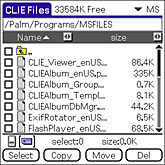 |
| 3 | Tap the check box displayed on the left side of the data title to select the data that you want to copy.
You can select multiple files. |
| 4 |
Tap Copy. The Directory list screen appears. |
| 5 |
Select Internal.
|
| 6 |
Tap OK.
The data selected in step 3 is copied to the internal. |
Copying all data at once
Tap Select in step 4. A pop-up menu appears. Tap Select All.
Canceling the selection
| • | To cancel all the selections, tap Select and select Clear All. |
|---|---|
| • | To clear only specific items, tap the selected item once again. |
Selecting other data
Tap Select in step 4. A pop-up menu appears. Tap Invert. The selected data will be deselected and the deselected data will be selected.
Moving data on “Memory Stick” media to your CLIÉ handheld
You can move the data from a “Memory Stick” media to your CLIÉ handheld.
|
Tap Move in step 5.
The data on the “Memory Stick” media is transferred and saved on your CLIÉ handheld. |
Note
Some data copied from “Memory Stick” media to your CLIÉ handheld may not be synchronized during a HotSync operation.