You can beam movie files to another CLIÉ™ handheld via the infrared communications port.
| Sending movies to another CLIÉ™ handheld |  |
Beaming movies
| 1 |
Prepare the receiving and sending CLIÉ™ handhelds for beaming.
Make sure that the Beam Receive is set to on in the Preferences menu.
Refer to the Handbook supplied with your CLIÉ™ handheld for details.
|
|---|---|
| 2 |
Point the infrared communications ports of the CLIÉ™ handhelds toward each other.
For best results, the sending and the receiving CLIÉ™ handhelds should be 4 to 8 inches (approximately 10 to 20 centimeters) apart.
|
| 3 |
Tap Menu
|
| 4 |
Tap the check box to the left of the movie title that you want to beam.
|
| 5 |
Tap Beam.
|
Note
Movie files with a large file size may take considerable time while transferring via the infrared communications port.
Sending movies using Bluetooth® wireless technology
(for models containing the Bluetooth® wireless technology only)
You can send movie files to another CLIÉ™ handheld using Bluetooth® wireless technology.
Note
You cannot send movie files from the Movie Player application using SMS, although SMS appears on the Send With dialog box.
| 1 |
Prepare the receiving and sending CLIÉ™ handhelds for Bluetooth® wireless technology communication.
Make sure that the Bluetooth® wireless technology is enabled in the Bluetooth® screen of the Preferences menu.
To use the Bluetooth® wireless technology on your CLIÉ™ handheld, refer to the Handbook supplied with your CLIÉ™ handheld.
|
|---|---|
| 2 |
Tap Menu
|
| 3 |
Tap the check box to the left of the movie title that you want to send.
|
| 4 |
Tap Send.
The Send With dialog box appears.
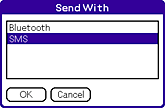 |
| 5 |
Tap Bluetooth, then tap OK.
Your CLIÉ™ handheld starts searching for a Bluetooth® wireless technology compatible devices when connected devices are found.
The Discovery Results screen appears.
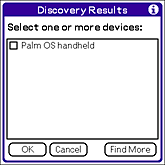 |
| 6 |
Tap the check box and select a device to connect to, then tap OK.
The selected movie file is sent to the connected Bluetooth® wireless technology compatible device.
|
Attaching movie image file to an e-mail
You can send movies with an e-mail message using the CLIE Mail application.
| 1 |
Tap
The Send by CLIE Mail screen appears.
|
|---|---|
| 2 |
Tap the check box to the left of the movie title that you want to attach to your e-mail.
To select all movies, tap Select All.
|
| 3 |
Tap Send.
The Send with CLIE Mail screen appears. Follow steps 3 to 5 of “Writing and sending e-mail”.
|
Notes
| • |
You may not be able to send large sized movie files due to limitations set by the server or your Internet service provider. |
|---|---|
| • |
When a QuickTime file format* movie file is sent with an e-mail message, the MAI-format file (file which defines thumbnails and index information supported only by your CLIÉ™ handheld) will not be sent with the movie file. A new MAI-format file will be created on the receiving CLIÉ™ handheld when the thumbnail is renewed or a new index is created on the movie file. * The playback of movie files are only assured for the Mobile Movie products.
|