The list of data is displayed on the screen.
| Starting CLIE Files |  |
Tap Applications tab, and tap the CLIE Files application icon from the Applications screen.
When displaying the data on your CLIÉ™ handheld
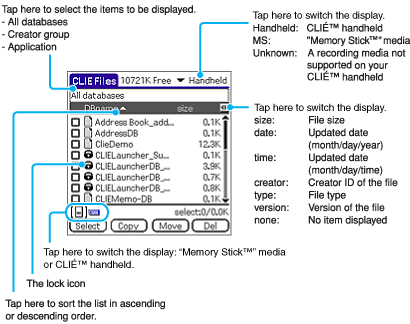
When displaying the data on a "Memory Stick™" media
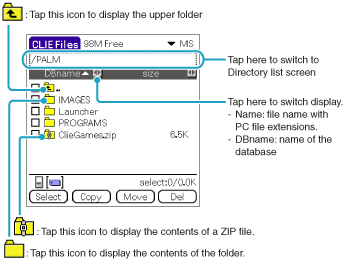
Other icons are common to the screens displaying the data in your CLIÉ™ handheld.
You can also rotate the Jog Dial™ navigator to select a directory.
You can select a directory on the Directory list screen and tap OK to display the contents of the directory. Additionally, you can tap New to create a new directory or tap Rename to change the name of an existing directory.
Notes
| • |
A directory will not be displayed in a tree if it contains more than nine levels. |
|---|---|
| • |
The last updated date of the database saved on your CLIÉ™ handheld will not be displayed correctly depending on how you install it. |
| • |
Since data copying consumes a lot of power, you cannot use a "Memory Stick™" media when the battery level is low on your CLIÉ™ handheld. In such a case, connect the AC adapter to your CLIÉ™ handheld. |