You can delete unnecessary data using the CLIE Files application.
| Deleting data |  |
Note
When you want to delete data on a “Memory Stick™” media , insert it into your CLIÉ™ handheld beforehand.
| 1 |
Tap Applications tab, and tap the CLIE Files application icon from the Applications screen.
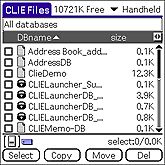 |
|---|---|
| 2 |
Tap the arrow at the upper-right corner of the screen and select a media that stores the data that you want to delete.
Or, tap the icons of the media from the icons displayed at the lower left-hand corner of the screen.
|
| 3 |
Tap the data that you want to delete.
Note
You cannot delete the read-only data on your CLIÉ™ handheld.
|
| 4 |
Tap Del.
The Delete File dialog box is displayed.
|
| 5 |
Tap OK.
The data selected in step 3 is deleted.
|
Deleting all data at once
Tap Select in step 3 and then tap Select All.
Canceling the selection
| • |
To cancel all the selections, tap Select and select Clear All. |
|---|---|
| • |
To clear only specific items, tap the selected item once again. |
Changing the directory of the files to be deleted
Tap  or
or  to move to the directory of the files that you want to delete. The screen display switches to show the contents of the selected directory.
to move to the directory of the files that you want to delete. The screen display switches to show the contents of the selected directory.