You can extract a Zip file, either downloaded from the network using the NetFront v3.1 for CLIE application, or received as an attachment to an e-mail on the CLIE Mail application.
| Extracting a Zip file |  |
A Zip file downloaded using the NetFront v3.1 for CLIE will be stored in the “/PALM/PROGRAMS/Archive” folder of a “Memory Stick™” media inserted into your CLIÉ™ handheld.
Note
When you use a “ Memory Stick™” media, insert it into your CLIÉ™ handheld beforehand.
| 1 |
Tap Applications tab, and tap the CLIE Files application icon from the Applications screen.
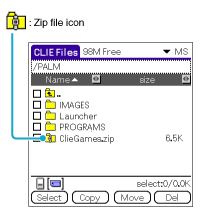 |
||||||
|---|---|---|---|---|---|---|---|
| 2 |
Tap the Zip file you want to extract.
The contents of the Zip file appear on the screen.
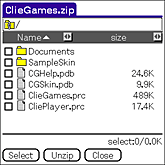 |
||||||
| 3 |
Tap and select the data you want to extract.
You can select multiple data at once.
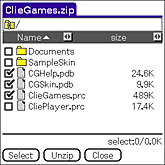 |
||||||
| 4 |
Tap Unzip.
The Directory list screen appears.
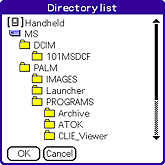 |
||||||
| 5 |
Tap and select a directory to save the extracted data.
You can also save the data on your CLIÉ™ handheld.
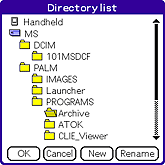 Note
You can only save the Palm-format application and data (.prc/.pdb) on your CLIÉ™ handheld. Save the other types of data onto "Memory Stick™" media. If you try to copy data that your CLIÉ™ handheld does not support, an error message is displayed.
|
||||||
| 6 |
Tap OK.
The data is extracted to the selected directory.
|
||||||
| 7 |
Tap Close.
|
Extracting all data at once
In step 3, tap Select, then tap Select All.
Deselecting data
| • |
To deselect all data at once: Tap Select, then tap Clear All. |
|---|---|
| • |
To deselect specific data: Tap on the data you want to deselect and remove the check mark. |