Tap Applications tab, and tap the Sound Utility application icon from the Applications screen.
| Managing sound data |  |
Starting the Sound Utility application
The imported sound data list is displayed.
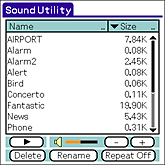
Deleting sound data
You can delete unnecessary sound data from your CLIÉ™ handheld.
| 1 |
On the Sound Utility screen, tap and select the sound data that you want to delete from the list.
|
|---|---|
| 2 |
Tap Delete.
The Delete Sound Data dialog box appears.
|
| 3 |
Tap OK.
The selected data is deleted, and the list is updated.
|
Changing the name of a sound data
| 1 |
On the Sound Utility screen, tap and select the sound data that you want to change the name from the list.
|
|---|---|
| 2 |
Tap Rename.
The Rename Sound Data dialog box appears.
|
| 3 |
Enter a new name then tap OK.
The name of the selected data changes, and the list is updated. You cannot use a name that already exists.
|
Sorting the sound data list
You can sort the data list by name, size, playback time, or data type.
Sorting by name
Tap the right end of the Name bar on the list.
The list is sorted in the alphabetical order of the name. Tap the right end repeatedly to switch between ascending and descending order.
Sorting by size, time, or type
| 1 |
Tap the arrow on the left side of the bar indicated Size, Time, or Type on the list, and select the desired category from the displayed drop-down list.
The information of the selected category is displayed on the data list.
|
|---|---|
| 2 |
Tap the right end of the bar.
Tap the right end repeatedly to switch between ascending and descending order.
|
The data is sorted in the following order when you sort by the data type.
- SMF: Standard MIDI File Format.
- PCM: IMA ADPCM format. Sound data converted to alarm sounds in the Voice Recorder application is stored in this format in your CLIÉ™ handheld.