| Recording with Voice Recorder |  |
Voice Recorder setup
Before recording, select recording mode and where to store the recorded data. The settings remain until you change.
| 1 |
Tap Applications tab, and tap the Voice Recorder application icon from the Applications screen.
The Media screen appears.
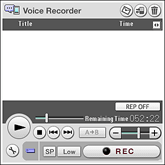 |
||||||||||||||
|---|---|---|---|---|---|---|---|---|---|---|---|---|---|---|---|
| 2 |
Tap
The Preferences screen appears.
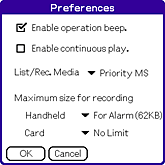 |
||||||||||||||
| 3 |
Make changes as necessary.
|
||||||||||||||
| 4 |
Tap OK.
To cancel setting, tap Cancel.
|
Recording audio memo
You can start the Voice Recorder application and record at once by sliding the Voice REC switch on your CLIÉ™ handheld.
| 1 |
Tap Applications tab, and tap the Voice Recorder application icon from the Applications screen.
The Media screen appears.
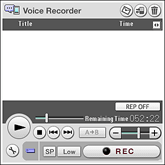 |
|---|---|
| 2 |
Slide the Voice Rec switch on your CLIÉ™ handheld, or tap REC on the screen.
Recording starts.
|
To stop recording
Slide the Voice Rec switch on your CLIÉ™ handheld, or tap REC on the screen again.
You can also tap  to stop recording.
to stop recording.
Selecting the sensitivity of the microphone
You can select the sensitivity of the microphone. This setting can be changed during recording.
| • |
|
|---|---|
| • |
|
Selecting the recording mode
You can select the recording mode from SP or LP. This setting cannot be changed during recording.
| • |
|
|---|---|
| • |
|