The list of the Macromedia Flash™ contents on your “Memory Stick™” media appears on the screen.
| Playing Macromedia Flash™ contents |  |
| 1 |
Tap Applications tab, and tap the Macromedia Flash Player 5 application icon from the Applications screen.
 |
|---|---|
| 2 |
Tap on the Macromedia Flash™ content that you want to play.
Playback starts.
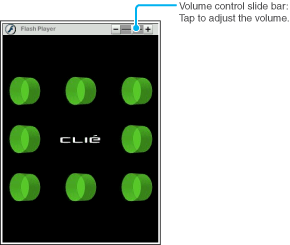 |
Rotating the image
| 1 |
Tap Menu
|
|---|---|
| 2 |
Tap View, then tap Rotate Screen.
The image rotates 90 degrees.
|
Adjusting image quality
| 1 |
Tap Menu
|
||||||
|---|---|---|---|---|---|---|---|
| 2 |
Tap View, then select the desired quality level, as shown below.
The currently selected image quality is marked with *.
The image quality is set to [High] by default. Select [Low] or [Medium] when the image is not displayed smoothly.
|
Returning to the list screen
| 1 |
Tap Menu
|
|---|---|
| 2 |
Tap File, then Close.
Playback stops and the list screen appears.
You can press the BACK button during playback to go back to the list screen.
|
Deleting Macromedia Flash™ contents
| 1 |
Tap Menu
|
|---|---|
| 2 |
Tap File, then Delete.
The Delete file dialog box appears.
|
| 3 |
Tap OK.
The currently played Macromedia Flash™ content is deleted.
Note
You cannot delete contents with Read-only attribute.
Contents with Read-only attribute are displayed with the Lock icon at the top of the Playlist.
|