You can add a new category if necessary.
| Modifying the settings for the Address Book entry |  |
Adding a new category
| 1 |
Tap
|
|---|---|
| 2 |
Tap Edit Categories from the list.
The Edit Categories dialog box is displayed.
|
| 3 |
Tap New.
The Edit Categories entry box is displayed.
|
| 4 |
Enter a new category name, then tap OK.
The newly entered name appears on the Edit Categories dialog box.
|
| 5 |
Tap OK.
|
Deleting a category
| 1 |
On the Edit Categories dialog box, tap the category that you want to delete.
|
|---|---|
| 2 |
Tap Edit Categories from the list.
|
| 3 |
Tap Delete.
The category you have tapped is deleted from the list.
|
| 4 |
Tap OK.
|
Settings for CLIE Organizer - Address Book
| 1 |
On the Address Book screen, tap
The Preferences dialog box is displayed.
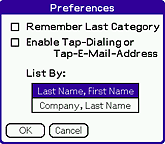 |
||||||
|---|---|---|---|---|---|---|---|
| 2 |
Specify the following settings as required.
|
||||||
| 3 |
Tap OK.
|