You can paste one icon for one event.
| Attaching data |  |
Pasting/removing the icon
| 1 |
On the Date Book screen, tap the event where you want to paste an icon.
The Event Details dialog box is displayed.
|
|---|---|
| 2 |
Tap Icon.
The icons are listed.
|
| 3 |
Tap the desired icon.
To remove an icon, tap None.
|
| 4 |
Tap OK.
|
Removing the icon
| 1 |
On the Date Book screen, tap the event where you want to detach the icon.
The Event Details dialog box is displayed.
|
|---|---|
| 2 |
Tap Icon.
The icons are listed.
|
| 3 |
Tap None.
|
| 4 |
Tap OK.
|
Attaching/detaching a note
| 1 |
On the Date Book screen, tap the event where you want to attach a note.
The Event Details dialog box is displayed.
|
|---|---|
| 2 |
Tap Note.
The Note screen is displayed.
|
| 3 |
Edit a note.
To detach a note, tap Delete.
|
| 4 |
Tap Done.
|
Detaching a note
| 1 |
On the Date Book screen, tap the event where you want to detach a note.
The Event Details dialog box is displayed.
|
|---|---|
| 2 |
Tap Note.
The Note screen is displayed.
|
| 3 |
Tap Delete.
The Delete Note dialog box is displayed.
|
| 4 |
Tap Yes.
|
Attaching/detaching the Free Notes item
| 1 |
On the Date Book screen, tap the event where you want to attach the Free Notes item.
The Event Details dialog box is displayed.
|
|---|---|
| 2 |
Tap Free Note.
When the Free Notes item is attached, the Free Note screen is displayed.
|
| 3 |
Tap existing Free Notes or New.
The Free Note screen is displayed.
|
| 4 |
After you edit the Free Notes item, tap Close.
|
Detaching the Free Notes item
| 1 |
On the Date book screen, tap
The Free Note Link screen is displayed.
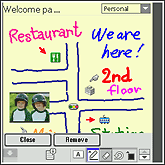 |
|---|---|
| 2 |
Tap Remove.
|