| Viewing the Date Book item |  |
| 1 |
Check the event on the Date Book screen.
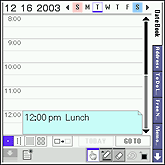 |
|---|---|
| 2 |
If you want to check an event that is not displayed on the screen, rotate the Jog Dial™ navigator.
After you scroll the schedule for the day, the schedule for next or previous day is displayed.
|
| 3 |
If you want to check the event for the next or previous day, press the left or right button.
|
| • |
When you press the Jog Dial™ navigator after selecting the event, the Event Details dialog box is displayed. |
|---|---|
| • |
When you press the Jog Dial™ navigator without selecting the event, the screen changes to the Week to Month view. |
Viewing today's event and the To Do list item
You can view today's event and the To Do list on the same screen. It is useful because you can check your tasks at one time.
| 1 |
On the Date Book, tap
|
|---|---|
| 2 |
Tap
The To Do List items are listed.
|
| • |
You can select one or more To Do List items. |
|---|---|
| • |
Tap the To Do List item to display the content. |
Viewing a note
| 1 |
On Date Book, tap the Note icon that you want to view.
The Note screen is displayed.
|
|---|---|
| 2 |
Tap Done.
|
Viewing the Free Notes item attached on Date Book
| 1 |
On Date Book, tap the Free Note Link icon that you want to view.
The Free Note Link screen is displayed.
|
|---|---|
| 2 |
After you have viewed the Free Notes item, tap Close.
|
Going to the next page
On Date Book, press the left or right button to go to the next page.