The To Do List Item Details dialog box is displayed.
| Modifying the settings for the To Do List item |  |
Specifying the priority and due date
| 1 |
Tap the contents of the To Do List item, and tap
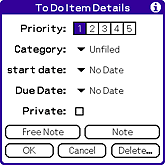 |
||||||||||
|---|---|---|---|---|---|---|---|---|---|---|---|
| 2 |
Specify the settings for the To Do List item as follows:
|
||||||||||
| 3 |
Tap OK.
|
Changing the hierarchy for To Do List items
You can organize the To Do List items in three-level hierarchy.
| 1 |
Tap the contents of the To Do List item.
|
|---|---|
| 2 |
Tap
The hierarchy for the To Do List item that you have specified is only changed. No other hierarchy is changed.
|
Only the hierarchy for the To Do List item that you have specified is changed. No other hierarchy is changed.
Hiding the lower hierarchy
|
On To Do List, tap the open/close button for the To Do List item whose lower items that you want to hide.
The lower To Do List items are hidden.
Deselect the open/close button to show the lower To Do List items.
|
Moving up or down the To Do List item
| 1 |
On To Do List, tap the To Do List item.
|
|---|---|
| 2 |
Tap
When you move up the lowest item to the top, a confirmation dialog box is displayed.
Tap OK to move up the lowest item to the top.
|
Notes
| • |
You can move up or down the selected To Do List item. You cannot move the lower To Do List item. While you hide the lower To Do List item, the higher To Do List item may be changed. In this case, show the lower To Do List item to confirm the hierarchy structure. |
|---|---|
| • |
When you change the hierarchy structure, some To Do List items may not be displayed due to filtering. In this case, turn off all the filters*. *Category, priority, and task status filters
|