CLIE Organizer must be installed on the other CLIÉ™ handheld where you send the Free Notes item.
| Sending the Free Notes item |  |
Beaming the multiple of Free Notes items in batch
Note
| 1 |
Prepare the receiving and beaming CLIÉ™ handhelds.
See the Handbook provided with your CLIÉ™ handheld for details.
|
||||||
|---|---|---|---|---|---|---|---|
| 2 |
Point the infrared communications port of the CLIÉ™ handhelds toward each other.
For best results, the sending and receiving CLIÉ™ handhelds should be 4 to 8 inches (approximately 10 to 20 centimeters) apart.
|
||||||
| 3 |
Tap Menu
The Beam screen is displayed.
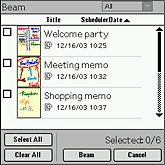 |
||||||
| 4 |
Tap the check box for the Free Notes item that you want to beam.
Tap Select All to send all the Free Notes items.
Tap Clear All to deselect all the Free Notes items.
|
||||||
| 5 |
Tap Beam.
When the still image, movie, or voice memo is pasted on the Free Notes item, the Send Page dialog box is displayed.
Tap the option listed below and tap OK.
Beaming starts. Be sure not to move each CLIÉ™ handheld until beaming completes.
When beaming completes, the selected Free Notes item is displayed on the other CLIÉ™ handheld where you sent the data.
|
Beaming the Free Notes item on the screen
Note
CLIE Organizer must be installed on the other CLIÉ™ handheld where you send the Free Notes item.
| 1 |
Prepare the receiving and beaming CLIÉ™ handhelds.
See the Handbook provided with your CLIÉ™ handheld for details.
|
||||||
|---|---|---|---|---|---|---|---|
| 2 |
Point the infrared communications ports of the CLIÉ™ handhelds toward each other.
For best results, the sending and receiving CLIÉ™ handhelds should be 4 to 8 inches (approximately 10 to 20 centimeters) apart.
|
||||||
| 3 |
On the Free Notes screen, tap the Free Notes item that you want to beam.
|
||||||
| 4 |
Tap
Beaming starts. Be sure not to move each CLIÉ™ handheld until beaming completes.
When the still image, movie, or voice memo is pasted on the Free Notes item, the Send Page dialog box is displayed.
Tap the option listed below and tap OK.
When beaming completes, the Free Notes item is displayed on the other CLIÉ™ handheld where you sent the data.
|
Sending all the Free Notes items in the category using the Bluetooth® wireless technology
(for models containing the Bluetooth® wireless technology only)
| 1 |
Prepare the receiving and sending CLIÉ™ handhelds.
Make sure that Bluetooth® wireless technology is Enabled in the Preferences dialog box.
Refer to the Handbook provided with your CLIÉ™ handheld for details.
|
||||||
|---|---|---|---|---|---|---|---|
| 2 |
Tap Menu
The list of files appears.
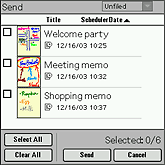 |
||||||
| 3 |
Tap the check box for the Free Notes item that you want to send.
Tap Select All to send all the Free Notes items.
Tap Clear All to deselect all the Free Notes items.
|
||||||
| 4 |
Tap Send.
When the still image, movie, or voice memo is pasted on the Free Notes item, the Send Page dialog box is displayed.
Tap the option listed below and tap OK.
Sending starts.
When sending completes, the Free Notes item is displayed on the other CLIÉ™ handheld where you sent the data.
|
Sending the current Free Notes item using the Bluetooth® wireless technology
(for models containing the Bluetooth® wireless technology only)
| 1 |
Prepare the receiving and sending CLIÉ™ handhelds.
Make sure that Bluetooth® wireless technology is Enabled in the Preferences dialog box.
Refer to the Handbook provided with your CLIÉ™ handheld for details.
|
||||||
|---|---|---|---|---|---|---|---|
| 2 |
On the Free Notes screen, tap the Free Notes item that you want to send.
|
||||||
| 3 |
Tap
Sending starts. Be sure not to move the CLIÉ™ handhelds until sending finishes.
When the still image, movie, or voice memo is pasted on the Free Notes item, the Send Page dialog box is displayed.
Tap the option listed below and tap OK.
When sending completes, the Free Notes item is displayed on the target CLIÉ™ handheld with the Bluetooth® wireless technology.
|