Or, tap the CLIE Viewer icon on the CLIE Launcher.
| Viewing image files |  |
Using the CLIE Viewer application, you can view still image files transferred from your computer. The files are sorted by the date and time when the image was created.
Starting CLIE Viewer
| 1 |
On the CLIE Launcher screen, rotate the Jog Dial™ navigator to select CLIE Viewer and press the Jog Dial™ navigator.
CLIE Viewer starts and the image file list screen is displayed.
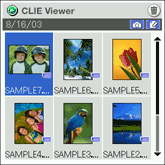 |
|---|
Elements of the list screen
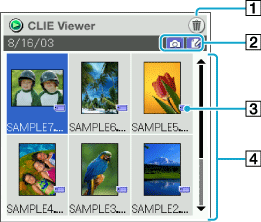
[1] Command button
| • |
|
|---|
[2] Filter buttons
Categorizes and displays the files under the selected type such as still images.
[3] “Memory Stick™” media indicator
Appears on the images stored on “Memory Stick™” media.
[4] List area
Displays all files selected with the Filter button in chronological order.
Displaying still images in the order of the date they were captured
You can display still images in JPEG (DCF) format according to the capture date.
| 1 |
Tap Menu
The Preferences of CLIE Viewer dialog box is displayed.
|
|---|---|
| 2 |
Tap Change.
The Preferences for JPEG format dialog box is displayed.
|
| 3 |
Tap Capture date.
|
| 4 |
Tap OK.
|
| 5 |
Tap Close.
|
Filtering image files
The files are categorized into two groups: Still images and handwritten memos.
Each file type is assigned to a filter button. You can search and categorize the files easily by selecting or deselecting the filter button.
| 1 |
Tap to select or deselect the Filter button in the upper-right corner of the screen.
The deselected filter button turns gray and the respective files will not be displayed on the screen.
By default setting, all two buttons are selected and all the files that can be viewed in CLIE Viewer are displayed on the screen.
|
||||
|---|---|---|---|---|---|
| 2 |
Rotate the Jog Dial™ navigator or press the right or left button to select the file you want to display and press the Jog Dial™ navigator.
The selected file is displayed or played back.
|
Selecting and viewing still image files
You can view still image files on the CLIE Viewer screen.
Make sure that the Still image button (  ) is active on the CLIE Viewer screen.
) is active on the CLIE Viewer screen.
The Still image button is active by default.
| 1 |
Rotate the Jog Dial™ navigator or press the left or right button to select the file that you want to display and press the Jog Dial™ navigator.
The selected file appears.
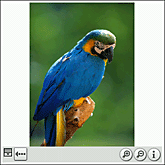 Tips
|
||||||
|---|---|---|---|---|---|---|---|
| 2 |
To return to the previous screen, tap
|
About JPEG (DCF)-format image files
DCF (Design rule for Camera File system) is an industry standard format for storing image files established by JEITA (Japan Electronics and Information Technology Industries Association).
About file names of still images displayed on the list screen
For JPEG (DCF)-format still images stored on “Memory Stick™” media, a folder number and file number are displayed (for example: 101-0001). For JPEG (DCF)-format still images stored on your CLIÉ™ handheld, only the file number is displayed (for example: DSC00001). When you copy images from “Memory Stick™” media to your CLIÉ™ handheld, the display changes, but the file name will stay the same.
Displaying handwritten memos
You can display handwritten memos from CLIE Viewer. If you want to edit the memo, start the CLIE Memo application.
Make sure that the Handwritten memo button (  ) is active on the CLIE Viewer screen.
) is active on the CLIE Viewer screen.
The Handwritten memo button is active by default.
| 1 |
Rotate the Jog Dial™ navigator or press the left or right button to select the file that you want to display and press the Jog Dial™ navigator.
The selected file appears as a full screen.
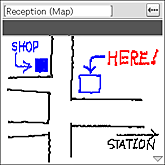 |
|---|---|
| 2 |
To return to the previous screen, tap
|