Or, tap the CLIE Files icon on the CLIE Launcher screen.
| Starting CLIE Files |  |
On the CLIE Launcher screen, rotate the Jog Dial™ navigator to select CLIE Files, and press the Jog Dial™ navigator.
The CLIE Files application starts and the list of data appears on the screen.
When displaying data on your CLIÉ™ handheld
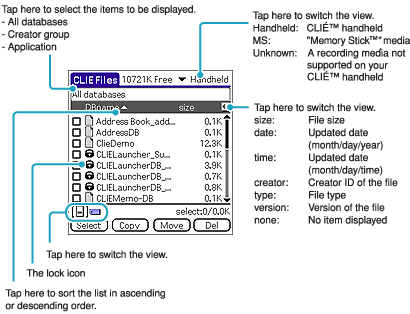
When displaying data on “Memory Stick™” media
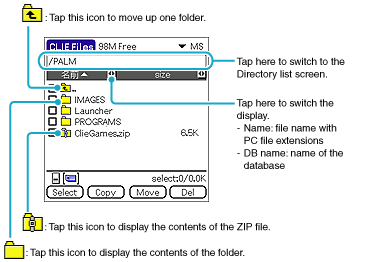
The  ,
,  , and
, and  icons appear only on the screens displaying data in “Memory Stick™” media.
icons appear only on the screens displaying data in “Memory Stick™” media.
Other icons are common to the screens displaying data on your CLIÉ™ handheld.
You can also rotate the Jog Dial™ navigator to select a directory.
Tip
You can select a directory on the Directory list screen and tap OK to display the contents of the directory. Additionally, you can tap New to create a new directory or tap Rename to change the name of an existing directory.
Notes
| • |
A directory will not be displayed in a tree if it contains nine levels or more. |
|---|---|
| • |
The last date you updated the database on your CLIÉ™ handheld will not be displayed accurately depending on how you install it. |
| • |
Because copying data requires a lot of power, you cannot use “Memory Stick™” media when the battery level is low on your CLIÉ™ handheld. If this is the case, connect the AC adapter to your CLIÉ™ handheld. |