You can beam files to another CLIÉ™ handheld via the infrared port.
| Sending files |  |
Beaming the files
| 1 |
Prepare the receiving and sending CLIÉ™ handhelds for beaming.
Make sure that the Beam Receive is set to On in the Preferences menu. See the Handbook provided with your CLIÉ™ handheld for details.
|
|---|---|
| 2 |
Point the infrared communication port of the CLIÉ™ handhelds toward each other.
For best results, the sending and receiving CLIÉ™ handhelds should be 4 to 8 inches (approximately 10 to 20 centimeters) apart.
|
| 3 |
Tap Menu
The list of files appears.
|
| 4 |
Rotate the Jog Dial™ navigator to select the file that you want to send. Then, press the Jog Dial™ navigator.
Do not move the CLIÉ™ handhelds until beaming is complete.
When beaming is complete, the file appears on the receiving CLIÉ™ handheld.
 |
Note
You can only send one file at a time.
To cancel the operation
Tap Cancel in step 3 or 4 above.
Attaching the files to e-mails
You can attach the files managed in the CLIE Viewer application to e-mail messages using the CLIE Mail application.
Note
CLIE Mail must be installed from the Installation CD-ROM provided.
| 1 |
Tap
The screen for selecting image files appears.
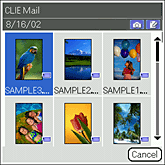 |
|---|---|
| 2 |
Rotate the Jog Dial™ navigator to select a file that you want to attach and then press the Jog Dial™ navigator, or tap to select the desired file.
The CLIE Mail application starts and the Send with CLIE Mail screen appears on the screen.
|
| 3 |
Follow steps 4 to 6 of Writing and sending e-mail.
|
Note
If you select Send Now, the screen jumps to the Outbox list screen of the CLIE Mail application. If you select Send Later, the screen returns to CLIE Viewer.