Password-protected ZIP files are not supported.
| Extracting a Zip file |  |
You can extract a Zip file.
Note
| 1 |
Insert “Memory Stick™” media containing Zip files into your CLIÉ™ handheld.
|
||||||
|---|---|---|---|---|---|---|---|
| 2 |
On the CLIE Launcher screen, rotate the Jog Dial™ navigator to select CLIE Files and then press the Jog Dial™ navigator.
Or, tap the CLIE Files icon on the CLIE Launcher screen.
CLIE Files starts.
|
||||||
| 3 |
Tap the arrow in the upper-right corner of the screen and select MS.
Or, tap
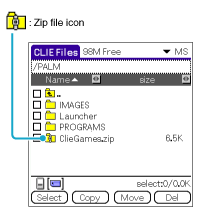 |
||||||
| 4 |
Tap the Zip file you want to extract.
The contents of the Zip file are displayed on the screen.
 |
||||||
| 5 |
Tap the data item you want to extract.
You can select multiple data items at one time.
 |
||||||
| 6 |
Tap Unzip.
The Directory list screen is displayed.
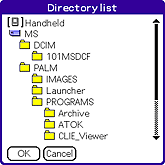 |
||||||
| 7 |
Tap the directory to save the extracted data.
You can also save data on your CLIÉ™ handheld.
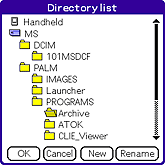 Note
You can only save data such as Palm-format applications or .prc/.pdb files on your CLIÉ™ handheld. Save the other data on "Memory Stick™" media. If you try to copy data that cannot be copied onto CLIÉ™ handheld, an error message is displayed and you cannot copy the file.
|
||||||
| 8 |
Tap OK.
Data is extracted to the selected directory.
|
||||||
| 9 |
Tap Close.
|
Extracting all data at one time
In step 5, tap Select, then tap Select All.
Deselecting data
| • |
To deselect all data at one time: Tap Select, then tap Clear All. |
|---|---|
| • |
To deselect a specified data item: Tap the data item you want to deselect. |