You can change the order of pages in the notebook. You can also move a page from one notebook to another.
| Moving or deleting pages |  |
Moving a page
| 1 |
On the View form screen, select the notebook that contains the page that you want to move.
|
|---|---|
| 2 |
Tap
The thumbnail image for each page with a check box is displayed.
|
| 3 |
Tap the check boxes for the pages that you want to move.
You can select multiple pages.
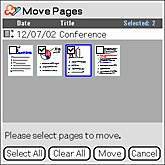 |
| 4 |
Tap Move, then select the notebook to which you want to move the page.
If you are moving the page within the same notebook, select the current notebook.
|
| 5 |
Tap a page in the selected notebook.
The blue frame is displayed on the selected page.
The page you have selected in step 3 will be inserted before this page.
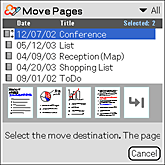 |
| 6 |
Tap OK.
The View form screen is displayed again.
|
Deleting a page
| 1 |
On the View form screen, select the notebook containing the page that you want to delete.
|
|---|---|
| 2 |
Tap
The thumbnail images for each page with a check box is displayed.
|
| 3 |
Tap the check boxes for the pages that you want to move.
You can select multiple pages.
 |
| 4 |
Tap Delete.
The confirmation dialog box is displayed.
|
| 5 |
Tap OK.
The selected pages are deleted.
|
Note
If you delete all the pages in the notebook, the notebook is also deleted.