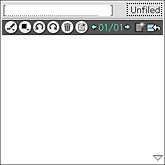Reviewing memo
Reviewing memo
In the View form screen, you can see the list of notebook titles and thumbnails of the created pages.
Note
You cannot edit page in the View form screen.
| 1 |
On the CLIE 3D Launcher screen, rotate the Jog Dial™ navigator to select CLIE Memo and then press the Jog Dial™ navigator, or tap the CLIE Memo icon on the CLIE 3D Launcher screen.
The startup screen varies depending on the settings you have made on the Preferences screen. See “Changing the settings” for details.
|
||||
|---|---|---|---|---|---|
| 2 |
Tap
 to display View form screen, or press the BACK button on your CLIÉ™ handheld. to display View form screen, or press the BACK button on your CLIÉ™ handheld.
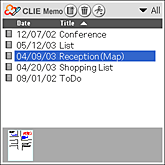 |
||||
| 3 |
Tap the arrow
Or, press the Jog Dial™ navigator when nothing is selected on the screen.The list of notebooks under the selected category appears. |
||||
| 4 |
Tap and select a notebook that you want to see from the list.
Or, rotate and press the Jog Dial™ navigator to select a notebook.The thumbnails of pages for the selected notebook appear. When you want a magnified image, tap on the thumbnail. The screen switches to the Edit form screen and you will be able to edit the selected memo. |
Viewing notebook information
Tap  to display and edit following information of the selected notebook.
to display and edit following information of the selected notebook.
| - | Title: Shows the title. Tap on the Title field to edit. |
|---|---|
| - | Creation: Shows the created date. |
| - | Modification: Shows the modified date. |
| - | Page: Shows the total number of pages in the notebook. |
| - | Category: Shows the category. Tap  and select a new category to change category. and select a new category to change category. |
Sorting the list
Tap the arrow  on the right side of Date or Title to sort by the respective item.
The arrow
on the right side of Date or Title to sort by the respective item.
The arrow  on the tab indicates the ascending or descending order of the sort. Tap to change the order. You cannot sort by both date and title, and the arrow
on the tab indicates the ascending or descending order of the sort. Tap to change the order. You cannot sort by both date and title, and the arrow  will appear only for the selected item.
will appear only for the selected item.
Editing categories
Tap the arrow  in the upper-right-hand corner and select Edit Categories.
You can change, rename, or create a new category.
in the upper-right-hand corner and select Edit Categories.
You can change, rename, or create a new category.
 in the upper-right-hand corner and select Edit Categories.
You can change, rename, or create a new category.
in the upper-right-hand corner and select Edit Categories.
You can change, rename, or create a new category.
Creating new notebook
Tap  . A new notebook is created and a new page appears on the screen.
. A new notebook is created and a new page appears on the screen.
 . A new notebook is created and a new page appears on the screen.
. A new notebook is created and a new page appears on the screen.
Deleting notebook
Tap  . A selected notebook or a notebook of the selected page thumbnail in the View form screen is deleted.
. A selected notebook or a notebook of the selected page thumbnail in the View form screen is deleted.
If you want to delete a specific page, tap the desired page thumbnail on the View form screen and display it in the Edit form screen. Then, tap .
.
 . A selected notebook or a notebook of the selected page thumbnail in the View form screen is deleted.
. A selected notebook or a notebook of the selected page thumbnail in the View form screen is deleted. If you want to delete a specific page, tap the desired page thumbnail on the View form screen and display it in the Edit form screen. Then, tap
 .
.
Moving or deleting a page
Tap  and select Move Pages or Delete Pages.
and select Move Pages or Delete Pages.
You can move or delete a specific page.
You can move or delete a specific page.