Moving or deleting pages
Moving a page
You can change the order of the pages in a notebook. You can also move a page from one notebook to another.
| 1 |
On the View form screen, select the notebook that contains the page that you want to move.
|
|---|---|
| 2 |
Tap
The thumbnail images of the pages with check box appear.
 , then select Move Pages. , then select Move Pages. |
| 3 |
Tap and mark the check boxes of the pages that you want to move.
You can select multiple pages.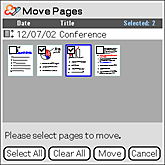 |
| 4 |
Tap Move, then select a notebook to move the page to.
If you are moving the page within the same notebook, select the current notebook. |
| 5 |
Tap on a page in the selected notebook.
A blue frame appears on the selected page.The page you have selected in step 3 will be inserted before this page. |
| 6 |
Tap OK.
The View form screen appears again.
|
Deleting a page
| 1 |
On the View form screen, select the notebook that contains the page that you want to delete.
|
|---|---|
| 2 |
Tap
The thumbnail images of the pages with check box appear.
 , then select Delete Pages. , then select Delete Pages. |
| 3 |
Tap and mark the check boxes of the pages that you want to move.
You can select multiple pages.
|
| 4 |
Tap Delete.
A confirmation screen appears. |
| 5 |
Tap OK.
The selected pages are deleted.
|