Exchanging business card
You can choose and define an Address Book entry as a business card, and send it to other CLIÉ™ handhelds via the infrared communications port.
| 1 |
Create an address entry for yourself.
See “Creating a new Address Book entry” for details.
|
|---|---|
| 2 |
On the Address screen, tap and select your address entry.
The Address View screen appears. |
| 3 |
Tap Menu
The Select Business Card dialog box appears.
 , Record, and then Select Business Card. , Record, and then Select Business Card. |
| 4 |
Tap Yes.
The business card icon is displayed on the screen. 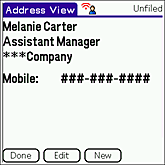 |
| 5 |
Prepare the receiving and sending CLIÉ™ handhelds for beaming.
Make sure that the Beam Receive is set to on in the Preferences screen. Refer to the Handbook supplied with your CLIÉ™ handheld for details. |
| 6 |
Point the infrared communications ports of the CLIÉ™ handhelds toward each other.
For best results, the sending and the receiving CLIÉ™ handhelds should be 4 to 8 inches (approximately 10 to 20 centimeters) apart. |
| 7 |
Tap Menu
Or, press and hold down the Address Book icon for more than 2 seconds. , Record, and then select Beam Business Card to send your
business card via the infrared communications port. , Record, and then select Beam Business Card to send your
business card via the infrared communications port. If your business card has an image file attached, the Beam Business Card dialog box appears. |
| 8 |
Select to send business card with or without the image attached, and then tap Send.
|
On exchangeable business cards
You can exchange business cards with Palm OS®-based devices. However, you cannot send image file attached to the business card if the receiving device is a Palm OS® 4.x (or lower)-based CLIÉ™ handhelds or other Palm OS®-based device.