Making backups on your computer
You can backup and restore the albums stored on your CLIÉ handheld or a “Memory Stick” media to your computer.
Notes
| • | You cannot make a backup of an album stored on your CLIÉ handheld. Have the album copied to a “Memory Stick” media beforehand to make a backup. See “Copying albums and pages” for details.
|
|---|---|
| • |
You need to install the CLIE Album Plugin before making backups. For installation of the CLIE Album Plugin, see “CLIE Album functions”.
|
Creating backup albums on your computer
| 1 |
Prepare the receiving and sending CLIÉ handhelds for beaming.
Make sure that the Beam Receive is set to On in the Preference menu. See Handbook supplied to your CLIÉ handheld for details. |
|---|---|
| 2 |
Point the infrared communications port of the CLIÉ handhelds toward each other.
For best results, the sending and receiving CLIÉ handhelds should be 4 to 8 inches (approximately 10 to 20 centimeters) apart. |
| 3 |
On the Album Index screen, tap Menu  , Album, then Backup Album. , Album, then Backup Album.The Album Backup screen appears. 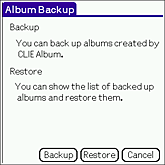 |
| 4 |
Tap Backup.
The list of albums appears on the screen. 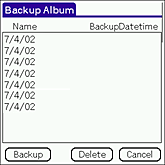 The latest backup date and time appears for the albums that you have previously made backups. |
| 5 |
Select an album that you want to backup on your computer and tap Backup.
The confirmation dialog box appears. You can backup one album at a time.  |
| 6 |
Tap Now if you want to make a backup right away. Tap HotSync if you want to make a backup during the next HotSync.
If you have selected Now, make sure to have your CLIÉ handheld ready for a HotSync operation. |
| 7 |
Tap OK.
If you have selected Now, backup starts. |
Restoring the backed up data file
You can restore the data backed up on your computer to a “Memory Stick” media.
| 1 |
Prepare the receiving and sending CLIÉ handhelds for beaming.
Make sure that the Beam Receive is set to On in the Preference menu. See Handbook supplied to your CLIÉ handheld for details. |
|---|---|
| 2 |
Point the infrared communications port of the CLIÉ handhelds toward each other.
For best results, the sending and receiving CLIÉ handhelds should be 4 to 8 inches (approximately 10 to 20 centimeters) apart. |
| 3 |
On the Album Index screen, tap Menu  , Album, then Backup Album. , Album, then Backup Album.The Album Backup screen appears. 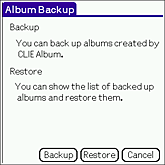 |
| 4 |
Tap Restore.
The Restore Album screen appears.The list of albums that can be restored appears. The last date and time of backup appears for Date/time. You can update the list by tapping Update. Be sure to have the CLIÉ handheld ready for a HotSync operation beforehand. 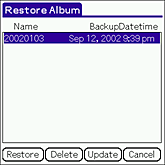 |
| 5 |
Tap and select an album that you want to restore to your CLIÉ handheld, then tap Restore.
The confirmation dialog box appears. You can restore one album at a time. 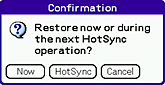 |
| 6 |
Tap Now if you want to restore the album right away. Tap HotSync if you want to restore the album during the next HotSync.
A confirmation dialog box appears. If you have selected Now, make sure to have your CLIÉ handheld ready for a HotSync operation. |
| 7 |
Tap OK.
If you have selected Now, the restoration of album starts. |
Notes
| • | If there was an original album in a “Memory Stick” media when you restore album, a new album of the same name will be created. The data will not be overwritten. |
|---|---|
| • | The error message will appear when the “Memory Stick” media is running out of memory. Delete unnecesary data or insert a new “Memory Stick” media and perform the operation again. |